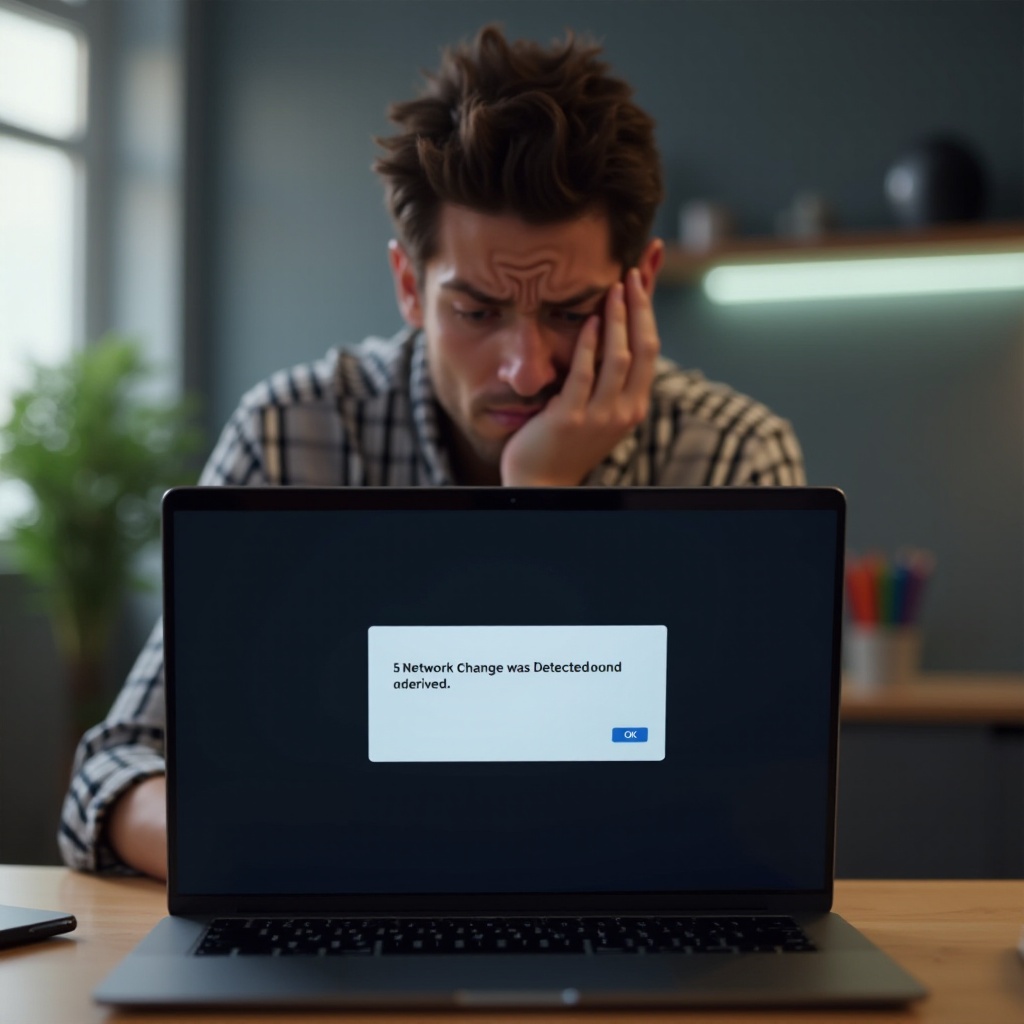Mastering Windows 11: Shortcut for Creating New Folders
Introduction
Windows 11 is designed to enhance user efficiency, and mastering its keyboard shortcuts is crucial. Among these, the shortcut for creating new folders stands out as a key element for organization and productivity. While many users lean on traditional, time-consuming methods, integrating shortcuts can transform your file management process. In this blog, we will explore essential shortcuts, alternative methods, and additional tips for efficient folder management in Windows 11. Immerse yourself in the world of shortcuts and revolutionize your digital workspace.

Why Keyboard Shortcuts Are Essential in Windows 11
Keyboard shortcuts form the core of efficient daily computing. In Windows 11, they offer a way to perform tasks quickly, with minimal mouse reliance, enhancing workflow and reducing distractions. For both professionals and casual users, mastering these shortcuts can exponentially boost productivity. This guide will empower you to leverage shortcuts for precise organization, combining speed with efficiency.
How to Create a New Folder Using Shortcuts in Windows 11
Creating a new folder using keyboard shortcuts is both simple and time-efficient. Here’s a step-by-step guide on how you can achieve this seamlessly.
Default Shortcut Key Combination
Creating a new folder in Windows 11 can be achieved in seconds. While on the desktop or within File Explorer:
- Navigate to where you wish to create the new folder.
- Press Ctrl + Shift + N simultaneously.
- A new folder will instantly appear, ready to be renamed.
This shortcut bypasses the need to use the mouse, significantly speeding up the process of folder creation.
Alternative Methods: Mouse and Ribbon Bar
Windows 11 also provides traditional ways to create folders if you prefer using the mouse or need a refresher:
-
Using the Mouse: Right-click in your chosen directory, hover over ‘New,’ and click ‘Folder.
-
Using the Ribbon Bar: In File Explorer, go to your chosen location, open the ‘Home’ tab in the Ribbon Bar, then choose ‘New Folder.
These alternatives serve as a backup if shortcuts aren’t remembered, allowing flexibility in folder creation methods.

Enhancing Efficiency with Custom Shortcuts
For those looking beyond default shortcuts, creating custom shortcuts is a powerful method to tailor efficiency to personal preferences.
Setting Up Custom Shortcuts
Windows allows for the personalization of shortcuts to improve access to frequently used applications or folders:
- Right-click the desired application or folder.
- Select ‘Properties.
- Under the ‘Shortcut’ tab, locate and click the field labeled ‘Shortcut Key.’ Then, enter your preferred key combination.
This personalization enables swift access to crucial resources, minimizing effort and time.
Optimizing Workflow with Personalized Keys
Personalized shortcuts can drastically improve productivity by removing repetitive tasks. Setting custom keys ensures that essential tools and resources are instantly accessible, helping you maintain focus and efficiency. This customization offers significant benefits to your workflow, and these shortcuts can be adjusted anytime to better fit your evolving habits.
Additional Tips for Effective Folder Management
Effective folder management extends beyond the creation; it requires a strategic approach to maintain productivity and organization.
Organizing Folders Efficiently
Consider these strategies to arrange folders logically and efficiently:
- Categorize folders by project, type, or other logical criteria.
- Use clear, descriptive names for folders.
- Regularly archive and review old files to maintain minimal clutter.
Batch Creating Folders
If multiple folders are needed at once, a batch script can save substantial time compared to manual creation:
- Open Notepad.
- Type the command
md Folder1 Folder2 Folder3(replacing placeholders with your folder names). - Save this as a
.batfile. - Double-click the
.batfile to execute and create the folders instantly.
This method automates bulk folder creation quickly and efficiently.

Troubleshooting Shortcut Issues in Windows 11
Occasionally, users may face problems where shortcuts fail to work as expected. Here’s how to troubleshoot these issues.
Common Problems and Solutions
If shortcuts become unresponsive:
- Verify if function keys are unlocked.
- Check whether any software might be overriding your shortcuts.
Resetting Defaults and Seeking Help
To restore altered shortcuts to default settings, access the ‘Control Panel,’ and navigate to Keyboard settings. For persistent issues, consulting Microsoft’s support pages or user forums can offer additional solutions and support.
Conclusion
Mastering shortcuts in Windows 11, particularly for creating new folders, can significantly enhance file management efficiency. While default shortcuts offer immediate benefits, personalizing shortcuts further optimizes your digital workspace. Implementing our folder management tips and troubleshooting solutions will help maintain a structured, productive environment in your Windows 11 experience.
Frequently Asked Questions
What is the default shortcut for creating a new folder in Windows 11?
The default shortcut is Ctrl + Shift + N.
Can I customize shortcut keys in Windows 11?
Yes, you can create shortcuts for accessing specific folders or applications.
How can I fix shortcut keys not working in Windows 11?
Ensure your function keys aren’t locked and check for software conflicts, resetting defaults if necessary.