How to Turn Off Invert Colors on iPhone
Introduction
Inverted Colors is a valuable accessibility feature on the iPhone, crafted to cater to users with visual impairments by reversing display colors for better contrast and clarity. However, this feature, when accidentally activated, can result in unexpected visual alterations on your display, leading to confusion. The purpose of this guide is to walk you through a detailed process of turning off invert colors on your iPhone. We will also delve into other display customization options and troubleshoot common issues that may arise. By the conclusion of this guide, you will be equipped with the knowledge to optimize iPhone’s display settings to best suit your needs.
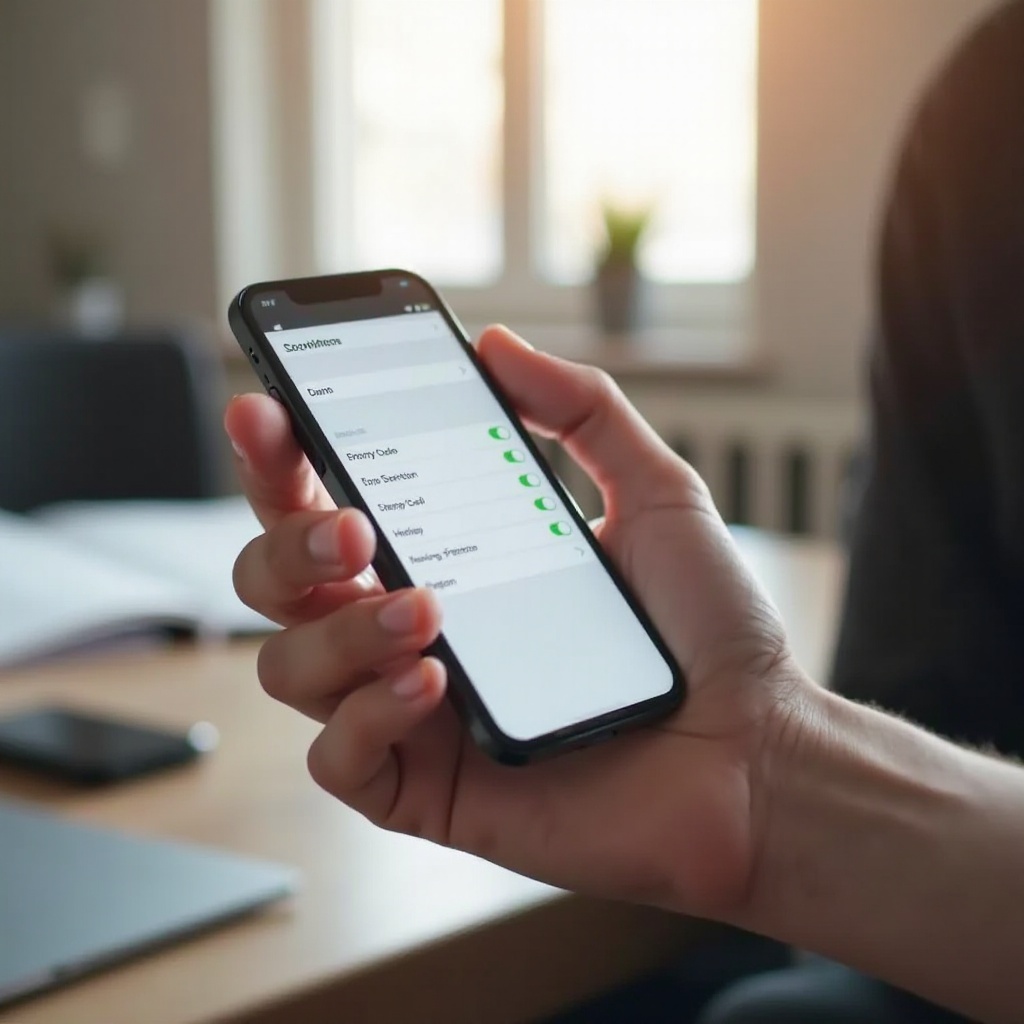
Understanding Invert Colors on iPhone
Before opting to turn off the invert colors, comprehending its purpose and functionality is crucial. Invert Colors is a part of iOS’s Accessibility settings, designed to enhance visual accessibility for those in need. It comes in two variations: Smart Invert and Classic Invert. Smart Invert strategically reverses colors—except for images, media, and certain apps supporting dark themes. This is ideal for users who are sensitive to bright, light backgrounds. Conversely, Classic Invert changes all display colors without discretion, providing a stark contrast which aids visually impaired users in reading content more efficiently.
Understanding these options helps in deciding the right setting for your needs, and knowing how and when to disable them helps maintain an appropriate visual environment.
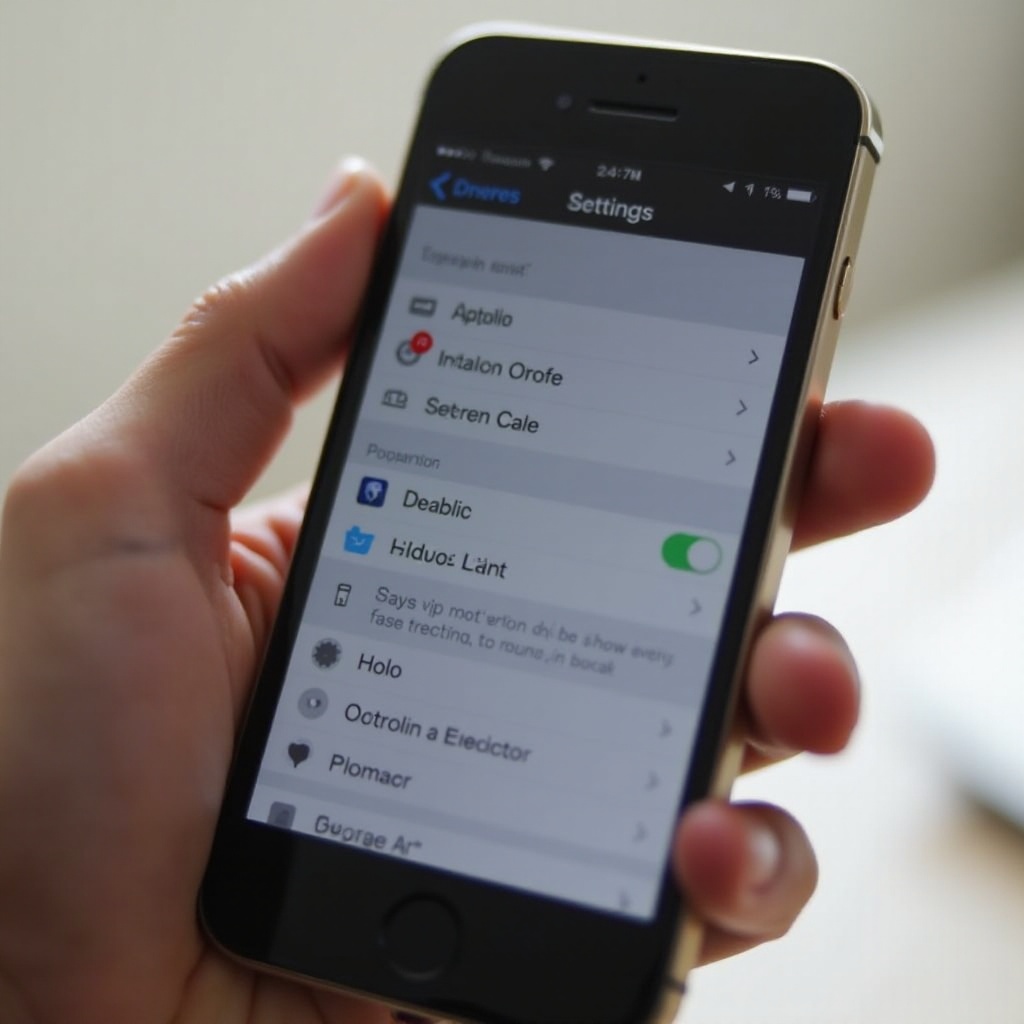
Why You Might Want to Turn Off Invert Colors
There are various reasons why turning off the Invert Colors feature might be necessary. If you experience unintended color changes in photos, apps, or while browsing, this feature is likely the cause. Such alterations can influence the appearance of images, potentially disrupting users who don’t require visual adjustments. Some apps may not support this color scheme, leading to improper display. By disabling this feature, you will restore standard color tones, ensuring a more typical and navigable visual experience.
Step-by-Step Guide to Turning Off Invert Colors
Accessing the Accessibility Settings
- Unlock your iPhone and access the Settings app from your home screen.
- Scroll down to find and tap on “Accessibility.”
- This menu offers various features to enhance everyday usability.
How to Turn Off Smart Invert
- In the Accessibility settings, proceed by tapping on “Display & Text Size.”
- Identify the toggle for “Smart Invert” near the top under Vision settings.
- Switch off the “Smart Invert” toggle by sliding it to the left to return to your iPhone’s standard color scheme.
How to Turn Off Classic Invert
- Staying in the same “Display & Text Size” section, locate “Classic Invert.”
- Disable the “Classic Invert” toggle in the same fashion. Doing this will immediately restore all colors to their default appearance.
Performing these steps will effectively return your iPhone display to its traditional color settings, ensuring an uninterrupted visual experience.
Additional Display Customization Options
After disabling the invert colors feature, you may explore other display customization options that cater to comfort and enhanced visibility.
Adjusting Brightness and True Tone
Making adjustments to your iPhone’s brightness is a straightforward process:
– Go to the main Settings menu and select “Display & Brightness.”
– Move the slider left or right to decrease or increase the screen brightness.
You might also consider enabling True Tone, found beneath the Brightness slider. This option adjusts the white balance automatically based on ambient lighting conditions.
Exploring Dark Mode and Night Shift
-
Dark Mode: This option offers a darker background with lighter text, diminishing eye strain, especially in dimly lit environments. Activate this feature from the “Display & Brightness” menu.
-
Night Shift: This shifts the color balance towards warmer hues in the evening, easing the strain on your eyes. Customize its schedule or activate it manually within the same menu.
These features provide enhanced viewing comfort and personalize your iPhone experience to align better with your requirements.
Troubleshooting Common Issues
Occasionally, even after turning off invert colors, you might encounter display issues. Here are some troubleshooting suggestions:
– If colors remain inverted after following previous steps, ensure that your iOS is up-to-date, eliminating the likelihood of software bugs.
– Restart your iPhone to refresh its system settings.
– Consider resetting all settings if issues persist. Navigate to “Settings,” then “General,” choose “Transfer or Reset iPhone,” followed by “Reset All Settings.” This option retains your data but will clear custom settings.
These strategies should resolve ongoing issues with display settings post disabling invert colors.
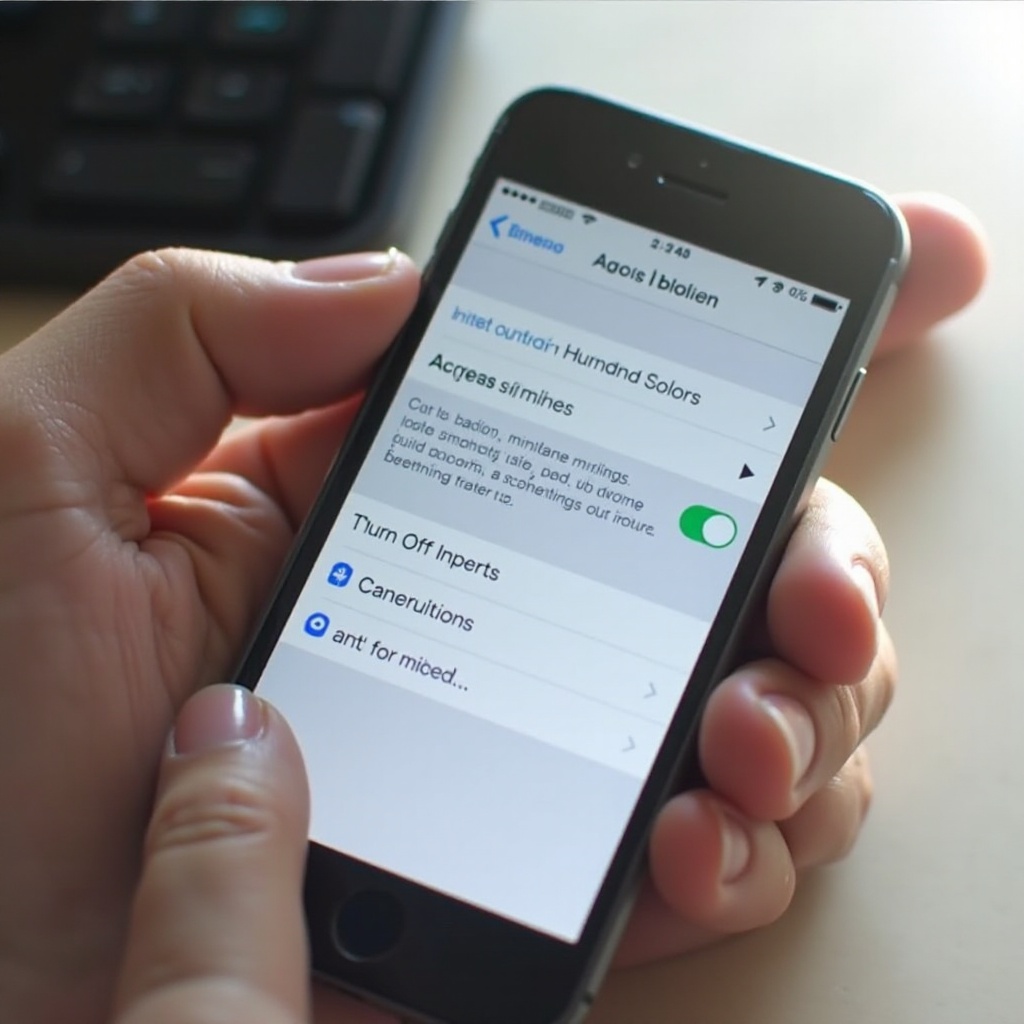
Conclusion
Mastery of your iPhone’s invert colors settings enhances user accessibility and device usability. Whether requiring improved visibility via adaptive settings or a standard visual interface, understanding how to modify these options ensures your screen remains optimal. Disabling invert colors, along with exploring customization options such as Dark Mode and True Tone, allows you to align your iPhone’s display with your unique needs and preferences.
Frequently Asked Questions
How do I know if Invert Colors is turned on?
Check the ‘Display & Text Size’ section in the Settings app; if ‘Smart Invert’ or ‘Classic Invert’ toggles are enabled, it is on.
Does turning off Invert Colors affect battery life?
Turning off invert colors doesn’t significantly impact battery life; it mainly affects the device’s appearance.
Can I schedule Invert Colors to turn on and off automatically?
iOS doesn’t currently support automatic scheduling for Invert Colors, but you can adjust it manually as needed.

