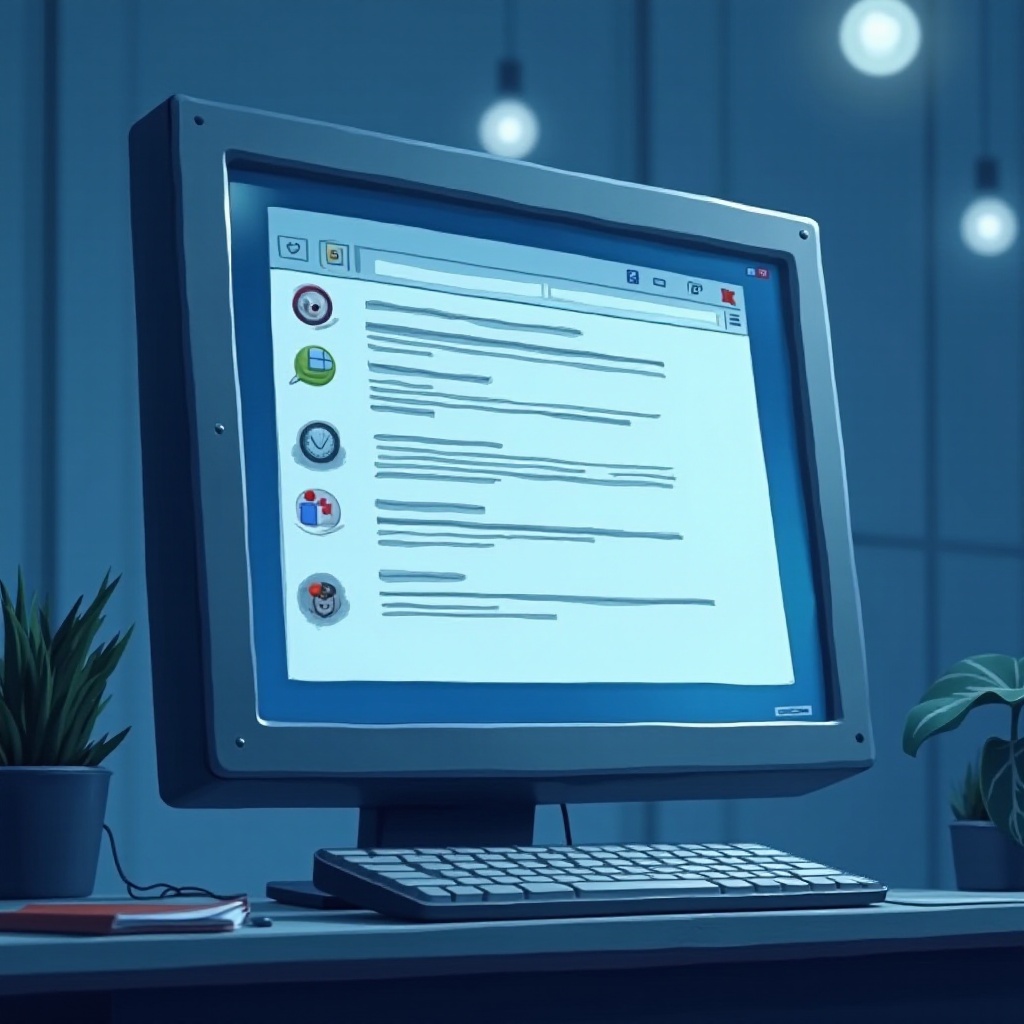Remove Tablet Mode Windows 10: Step-by-Step Guide
Introduction
Windows 10’s adaptable interface, featuring Tablet Mode, is designed to cater to various device needs. Tablet Mode optimizes Windows for touch interaction, eliminating the necessity for a mouse or keyboard. However, this feature may not be ideal for everyone, especially those using traditional desktops. Understanding how to disable Tablet Mode empowers users to customize their Windows 10 environment for better compatibility with their workflow, enhancing system performance. This guide aims to walk you through the process of removing Tablet Mode from Windows 10 and discuss the benefits of doing so.
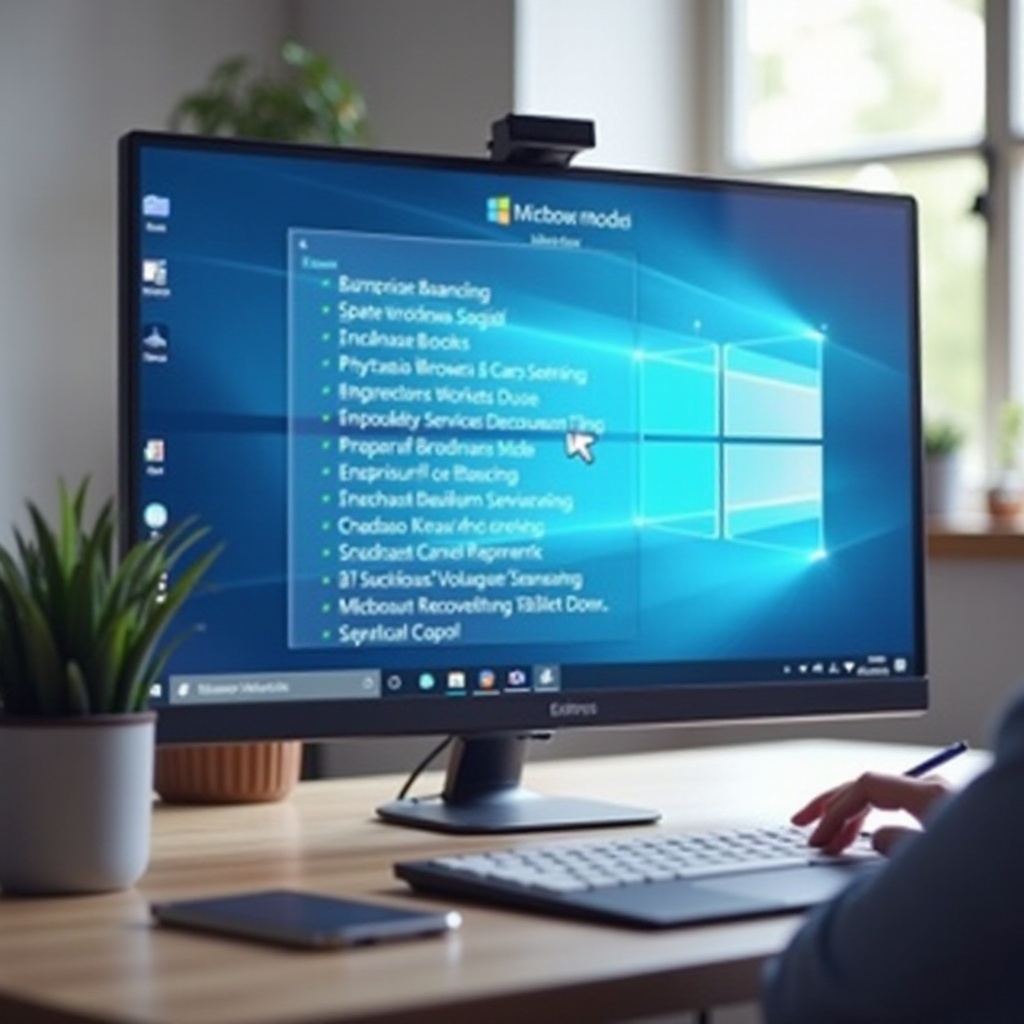
What is Tablet Mode in Windows 10?
Tablet Mode in Windows 10 modifies the user interface for a tablet-compatible experience. When activated, applications launch in full screen, and the Start Menu transitions into a Start Screen. This setup enhances the navigation experience on touch-enabled devices, similar to a tablet interface. Tablet Mode serves as a middle ground for 2-in-1 devices, blending laptop functionality with tablet convenience. Nonetheless, those who often utilize traditional input devices may find this mode less than ideal. For such users, disabling Tablet Mode could cultivate a more efficient desktop experience.
Reasons to Disable Tablet Mode
If you primarily use your Windows 10 device as a conventional PC, disabling Tablet Mode might significantly boost your efficiency. The full-screen orientation of Tablet Mode can impede multitasking since it complicates access to multiple windows simultaneously. Additionally, the lack of a visible taskbar can make switching between applications burdensome. Furthermore, some applications may not function optimally in Tablet Mode, leading to reduced productivity. For users who favor the classic desktop experience with a Start Menu, turning off Tablet Mode enables smoother task transitions with improved control.
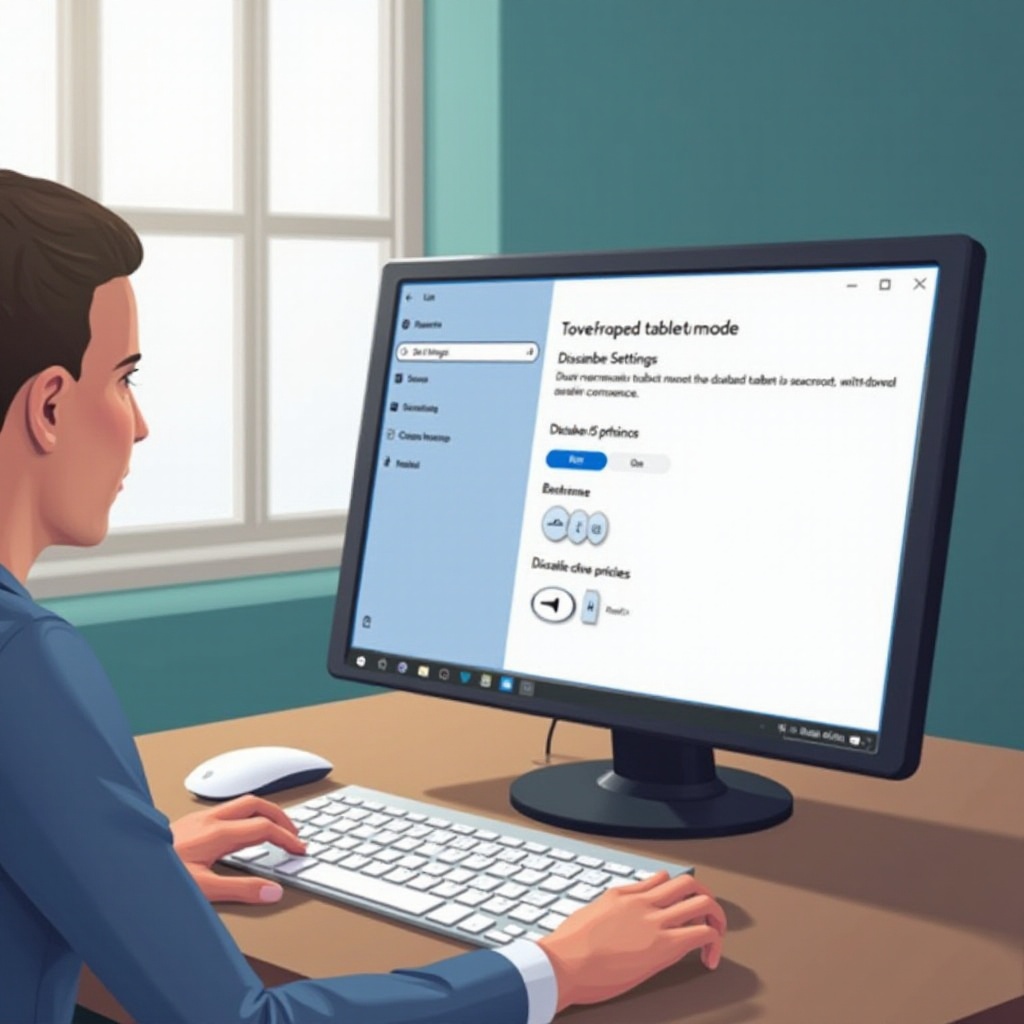
Step-by-Step Guide to Turn Off Tablet Mode
Using System Settings
- Click on the Start Menu and select Settings.
- Navigate to System.
- Find and click on Tablet Mode on the left sidebar.
- Under the ‘Tablet Mode’ section, toggle off the switch to disable it.
Using the Action Center
- Open the Action Center by clicking the notification icon at the bottom-right of your screen or pressing Win + A.
- Look for the ‘Tablet Mode’ tile.
- Click the ‘Tablet Mode’ tile to turn it off if it is highlighted.
Troubleshooting Common Issues
In some cases, despite following the steps, Tablet Mode might not deactivate properly due to system glitches or configuration issues. Here are some troubleshooting suggestions:
- Restart Your Computer: A restart might solve temporary issues preventing Tablet Mode from deactivating.
- Update Windows 10: Check for and install the latest Windows updates, as they may include fixes for this issue.
- Check Group Policy Settings: If you are in a corporate setting, certain settings might be enforced by Group Policy, requiring administrative rights for changes.
Benefits of Removing Tablet Mode
Disabling Tablet Mode allows users to return to a more familiar desktop environment, enhancing user experience with consistent and intuitive interactions. It facilitates traditional windowed application management, aiding effective multitasking by allowing the resizing and arranging of windows freely. The visual accessibility of the taskbar means that users can quickly access essential tools and applications, streamlining their work processes significantly. Moreover, removing Tablet Mode can somewhat improve system performance by reallocating resources focused on desktop functions, leading to quicker response times and heightened productivity.
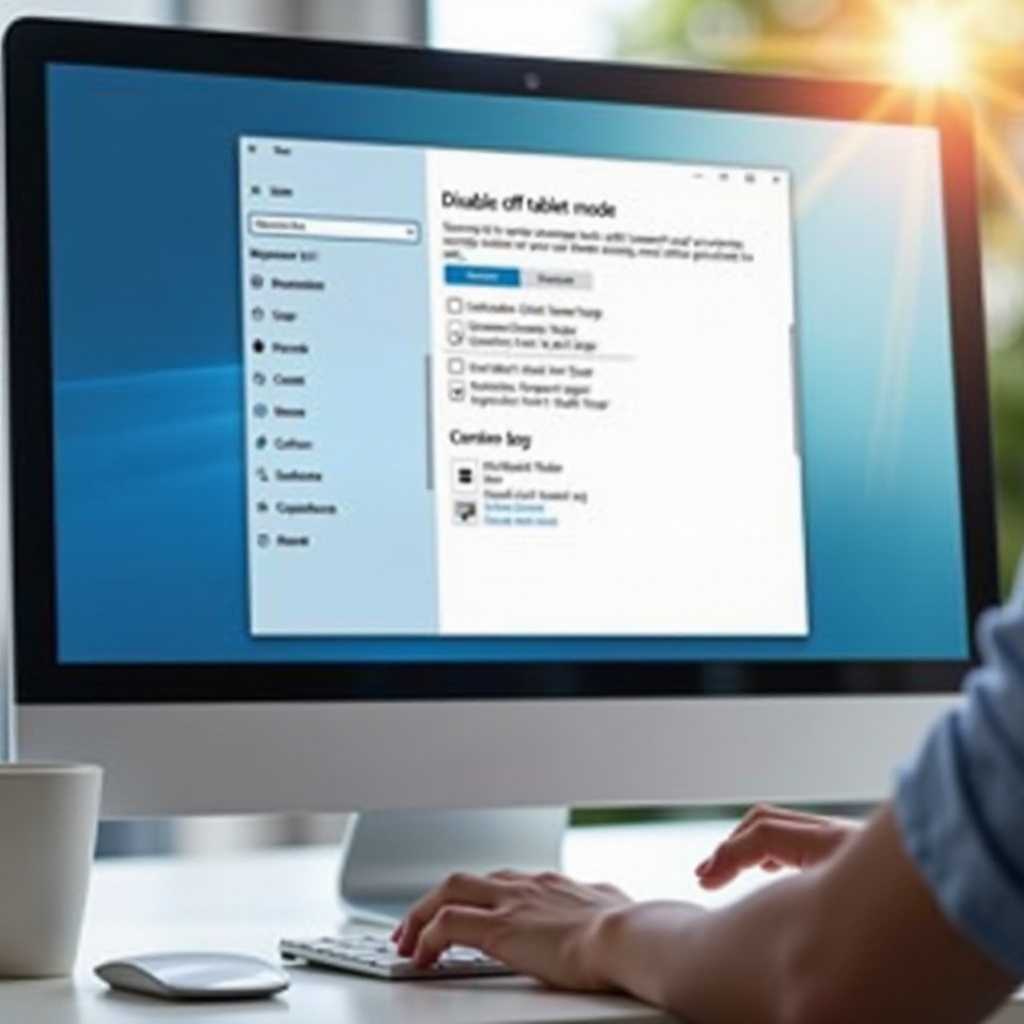
Customizing Your Windows 10 Experience After Disabling Tablet Mode
With Tablet Mode disabled, Windows 10 can be tailored further to augment usability. Users have the option to resize live tiles or rearrange app icons on the Start Menu to suit personal preferences and work habits. Exploring personalization settings could lead to changing themes, colors, and backgrounds to align with user tastes. Additionally, using keyboard shortcuts and virtual desktops can boost efficiency, assisting in swift navigation and workflow management. By utilizing these options, users can build an interface that enhances their digital interactions seamlessly.
Conclusion
Disabling Tablet Mode in Windows 10 can establish a desktop-centered environment that might better suit the user’s interaction style, particularly for those preferring a traditional setup. Familiarizing oneself with the necessary settings allows users to adopt the classic Windows interface, boosting both productivity and user satisfaction. Being equipped with the knowledge to switch back as needed ensures users can adjust and fine-tune their system settings comfortably and efficiently.
Frequently Asked Questions
Can I permanently disable tablet mode in Windows 10?
Yes, by adjusting the system settings in the ‘Tablet Mode’ section, you can ensure that Windows 10 boots in desktop mode by default, effectively making Tablet Mode inactive.
Will disabling tablet mode affect my touchscreen functionality?
No, touchscreen functionality remains intact when you disable Tablet Mode. You can still interact with your touch-enabled device as usual while enjoying a traditional desktop experience.
How do I enable tablet mode again if needed?
You can re-enable Tablet Mode by revisiting the Action Center and clicking the ‘Tablet Mode’ tile, or through ‘Settings > System > Tablet Mode’ to switch it back on as needed.