Recover After Ending Windows Explorer Accidentally
Introduction
Ending Windows Explorer by accident can disrupt your workflow, leaving you in a hurry to restore order. Windows Explorer, or File Explorer in updated versions, is your primary tool for navigating files and folders. When it closes unexpectedly, it feels like the operating system’s heart stops. Learning how to restart it promptly can alleviate time and stress. This article guides you on comprehending the role of Windows Explorer, recognizing the aftermath of ending it, and recovering quickly through various approaches. Familiarizing yourself with these solutions ensures seamless productivity and helps avert future interruptions.
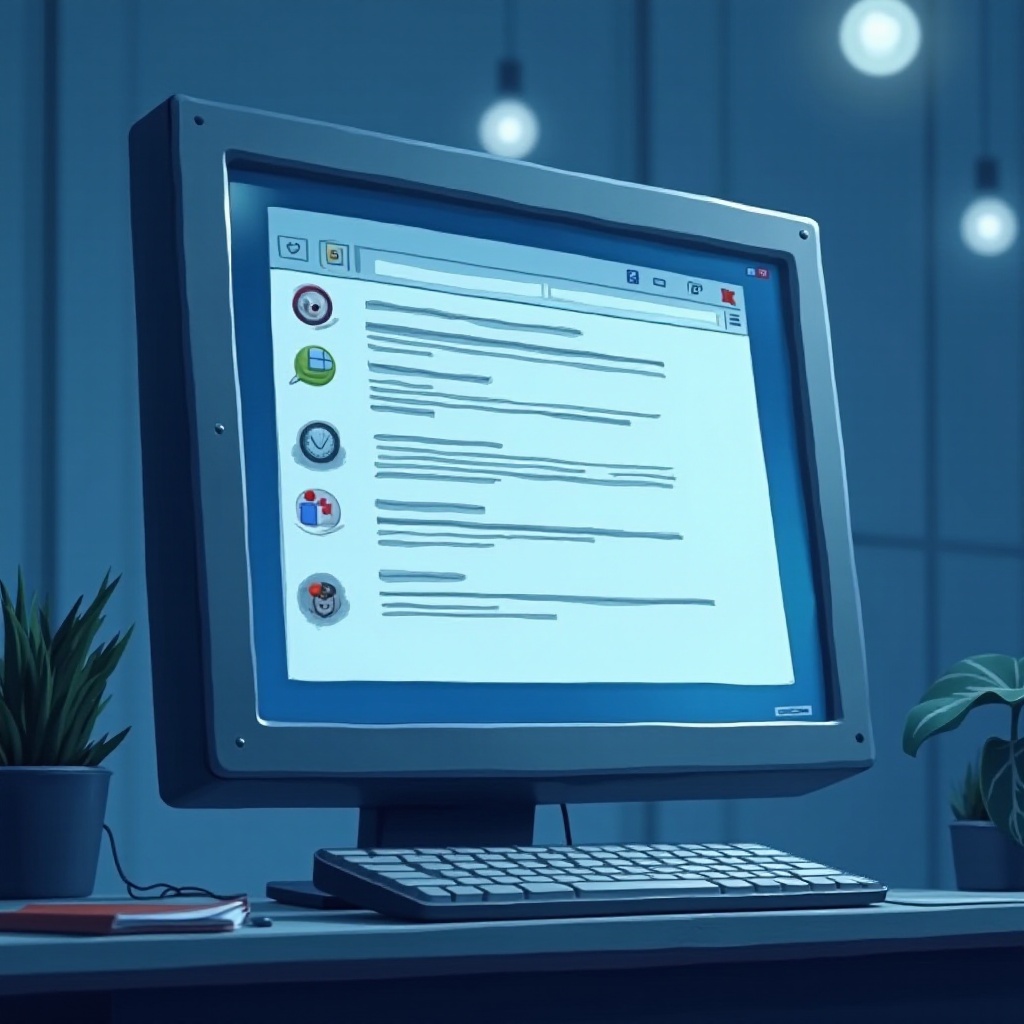
Understanding Windows Explorer
Windows Explorer is the graphical interface for file management on your Windows PC. It grants access to files, manages folder structures, and lets you interact with the OS’s visual elements. When you open a folder or click an icon on your desktop, you’re engaging with Windows Explorer. It acts as your bridge to files and system operations. When operating smoothly, it provides an interface that enhances efficiency and productivity. Understanding its role is critical not only for quick recovery but also for appreciating its importance in daily computing.
Impact of Ending Windows Explorer
More often than not, ending Windows Explorer happens unintentionally through Task Manager or due to a system glitch. When concluded, desktop icons and your taskbar disappear, cutting off access to primary tools. The initial reaction is usually confusion as the familiar display vanishes. This disruption can stall productivity and may result in data loss if documents are unsaved. Fortunately, terminating Windows Explorer isn’t a disaster. With the right steps, you can revive it swiftly and continue working without long-lasting effects. Understanding the consequences promotes prompt responses and preventive measures against recurrence.
How to Restart Windows Explorer
Regaining control entails restarting Windows Explorer after it’s accidentally ended. Here’s how to do it via Task Manager, Command Prompt, and PowerShell.
Method 1: Using Task Manager
- Open Task Manager: Hit
Ctrl + Shift + Escall at once or pressCtrl + Alt + Deleteand select Task Manager. - Locate Windows Explorer: Check for Windows Explorer in the Processes tab. It might appear just as “Explorer.”
- Restart or Run New Task: Right-click “Windows Explorer” and select “Restart.” If it’s absent, choose “Run new task” from the File menu, type “explorer.exe,” and press Enter to restart.
Method 2: Using Command Prompt
- Open Command Prompt: Type “cmd” in the Windows search box and launch Command Prompt as an administrator.
- Execute Commands: Use
taskkill /f /im explorer.exeto terminate lingering Explorer processes. - Restart Explorer: Type
start explorer.exeand hit Enter to relaunch Windows Explorer.
Method 3: Using PowerShell
- Open PowerShell: Search for PowerShell in the Windows menu and run as administrator.
- Terminate Explorer Process: Enter
Stop-Process -Name explorer -Forceto clear Explorer processes. - Restart Explorer: Use
Start-Process explorerto restart Windows Explorer.
Exploring these methods offers flexibility, allowing you to pick one that suits your familiarity with system tools, effectively restoring your interface and helping you resume work promptly.

Preventative Measures
Avoiding accidental termination of Windows Explorer involves mindful computer use. Here are some tips:
- Exercise Caution in Task Manager: Avoid terminating processes without understanding their impact. Familiarize yourself with essential system processes.
- Handle Software Tools Carefully: Be cautious with third-party software as they might interfere with system processes. Ensure software reliability and updates.
- Set Up Restore Points: Regular system restore points can help revert to stable conditions during errors, serving as a safety net against unforeseen glitches.
Incorporating these practices into your routine minimizes workflow disruptions and fosters smoother computing experiences.
Troubleshooting Common Issues
Occasionally, restarting Windows Explorer may not solve all issues. System corruption or software conflicts can cause erratic Explorer behavior post-restart. If issues persist, consider these steps:
- System Updates Check: Outdated software may cause compatibility issues. Ensure Windows and drivers receive regular updates.
- Run System File Checker: Use the
sfc /scannowcommand in Command Prompt to repair corrupted system files. - Malware Scan: Perform antivirus scans to rule out malicious software interfering with system processes.
These troubleshooting steps help address underlying issues, preventing further disruptions and reinforcing operating system stability.
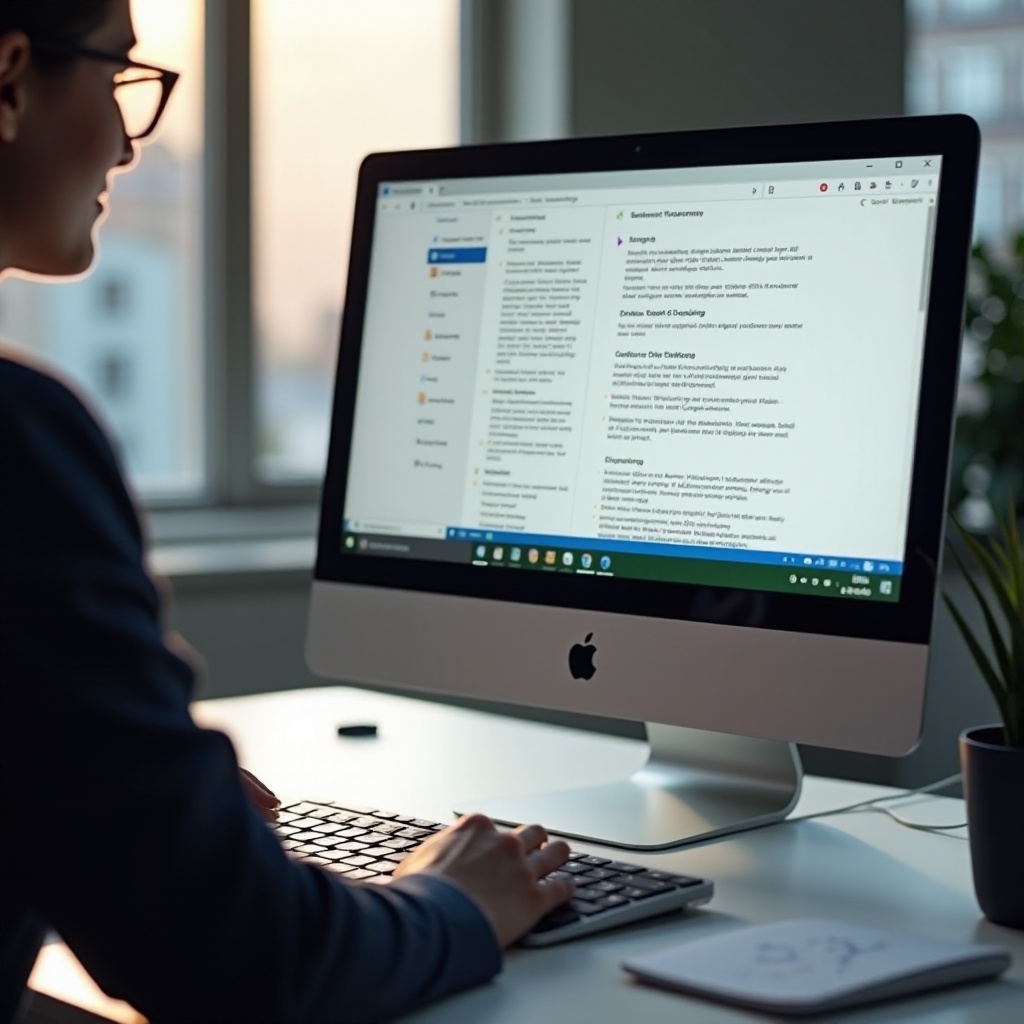
Conclusion
Accidentally ending Windows Explorer might cause brief panic but can be rectified quickly with proper methods. Knowing its operation and impact emphasizes the significance of rapid recovery. Whether using Task Manager, Command Prompt, or PowerShell, restarting Explorer is made simple with guidance. Embracing preventative measures curtails future occurrences, bolstering productivity and peace of mind. Armed with this knowledge, you’re prepared to handle such situations calmly and efficiently.
Frequently Asked Questions
What should I do if Windows Explorer doesn’t restart?
If Windows Explorer doesn’t restart, check for system updates or run a system file scan using the `sfc /scannow` command in Command Prompt to fix corrupt files.
How can I prevent accidentally ending Windows Explorer again?
Be cautious when using Task Manager and avoid ending unknown processes. Using system restore points can also help mitigate accidental changes.
Is there a way to automate restarting Windows Explorer?
Automating the restart involves creating a simple task script using Task Scheduler or PowerShell that triggers a restart of the Explorer process at specified times or conditions.

