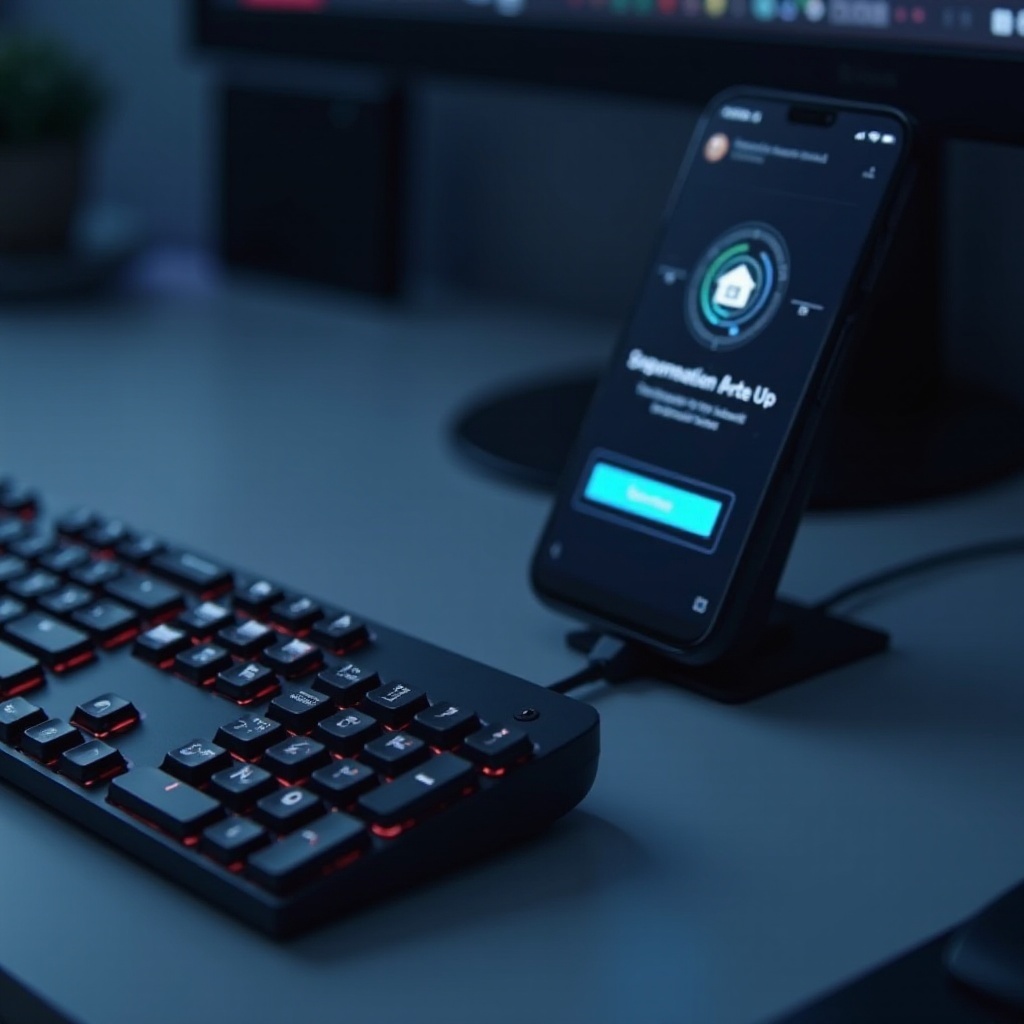Optimizing and Changing the Windows 11 Start Menu
Introduction
Enhancing the Windows 11 Start Menu is key to maximizing your computer’s productivity and creating a personalized experience. As the primary gateway to your applications, files, and settings, the Start Menu can be altered to suit your unique needs, both aesthetically and functionally. With the introduction of new updates from Microsoft, users are now equipped with more tools than ever to modify the Start Menu according to personal or professional preferences. This comprehensive guide will lead you through a variety of methods for adjusting and optimizing your Windows 11 Start Menu, ensuring you have a tailored setup to enhance your workflow and desktop enjoyment.

Understanding the Enhancements in Windows 11
The transformation of the Start Menu in Windows 11 from its predecessors highlights a modern, centered aesthetic, designed for simplicity and usability. By featuring pinned apps, a complete list of applications, and power options at your fingertips, it clearly prioritizes both design and functionality. This makes it an adaptable tool that serves as your main point of interaction with your system. A thorough understanding of its design and customization possibilities will allow you to exploit its full potential and significantly uplift your productivity.
Navigating Smooth Customization
Customizing the Windows 11 Start Menu is quite straightforward, thanks to its organized settings layout. By heading into the ‘Personalization’ section in Settings and selecting ‘Start’, you open the door to various customization avenues. Here, you can adjust your menu’s appearance, choose which apps and folders appear, and enhance usability through these options. Understanding these features is the first critical step in crafting a Start Menu that meets your exact specifications.
Revamping the Start Menu’s Look and Functionality
Modifying Layout and Dimensions
Changing the Start Menu layout and dimensions can greatly impact usability. Windows 11 offers the flexibility to alter menu size to match the number of apps you want visible, affecting user experience significantly. Visit ‘Settings’, then ‘Personalization’, and finally ‘Start’ to find these options. Adjusting the height and width to display more tiles or cover more screen space can streamline the access to your frequently used apps, minimizing time spent searching.
Exploring Themes and Color Adjustments
Themes and color configurations in the Start Menu can redefine your desktop’s visual appeal. Windows 11 provides several modes, transitioning from light to dark based on lighting or style preferences. To modify the theme, go to ‘Settings’ > ‘Personalization’ > ‘Themes’. You can pick accent colors that either complement your wallpaper or stand out for visibility purposes. The addition of transparency effects grants your interface a modern touch by merging applications with your background seamlessly.
Streamlining App and Shortcut Management
Efficient App Management: Pinning and Grouping
Organize your Start Menu efficiently by pinning frequently used apps. Right-click on any application to pin it for swift access, or modify existing tile positions. Grouping similar apps is another method to elevate your organization and productivity. Drag and drop icons to form new groups, and name these clusters for ease of reference.
Folder and Shortcut Optimization
Efficient folder and shortcut placement in your Start Menu can minimize clutter. Windows 11 users can add specific folders holding multiple apps, simplifying the overall navigation. To select your preferred folders, navigate to ‘Settings’ > ‘Personalization’ > ‘Start’ > ‘Choose which folders appear on Start’. These folders present quick avenues to files and media, enhancing accessibility from a single, organized menu.
Utilizing Widgets and Quick Settings
Widgets and Quick Settings are vital components for augmenting customization in Windows 11. Widgets offer dynamic data pertaining to your daily tasks like weather forecasts or breaking news, all accessible from the Start Menu. Meanwhile, Quick Settings enhance convenience by providing instant reach to essential functions such as volume, brightness, or networking. Tailoring these features can materially improve your interaction with Windows 11 and boost operational efficiency.

Dive Deeper with Advanced Techniques
PowerShell Command for Enhanced Control
For those seeking extensive customization beyond standard settings, PowerShell proves to be an invaluable tool. It can automate processes or modify settings through command line scripts, enabling tweaks not available in regular settings. However, due diligence is required when using PowerShell, as improper commands might adversely impact system functionality.
Exploring Third-Party Software Options
For enhanced personalization, numerous third-party applications such as Start11 and StartIsBack deliver added functionality and aesthetic improvements. These recommended software tools can seamlessly integrate with Windows 11 to offer expansive customization features. Always ensure to select trustworthy and reputed applications to safeguard your system’s performance and security.
Overcoming Challenges and Best Practices
While issues are uncommon, troubleshooting the Windows 11 Start Menu is straightforward if complications arise. Keeping your system current with Microsoft updates is the first step. In case of problems like slowness or bugs, restarting your device or refreshing the Start Menu’s settings can often resolve them. Regular maintenance, like removing unused pins and folders, can sustain an organized and efficient interface.

Conclusion
Enhancing your Windows 11 Start Menu can considerably improve your digital workflow and make computer use more delightful. By customizing its appearance and features to your liking, you achieve a setup that aligns with both your personal and professional life. With clear steps and careful application of advanced techniques, personalizing the Start Menu is an empowering yet straightforward task, designed to elevate your Windows experience.
Frequently Asked Questions
How can I reset my Start Menu to default settings?
To reset, navigate to ‘Settings’ > ‘Personalization’ > ‘Start’, and look for ‘Reset to Default Settings’ to revert changes.
What third-party tools are recommended for further customization?
Consider using Start11 and StartIsBack as these tools offer extensive customization options that integrate smoothly with Windows 11.
How do I enhance Start Menu performance without sacrificing aesthetics?
Update Windows regularly, use lightweight themes, optimize Quick Settings, and keep the Start Menu clean by removing unnecessary pins and folders.