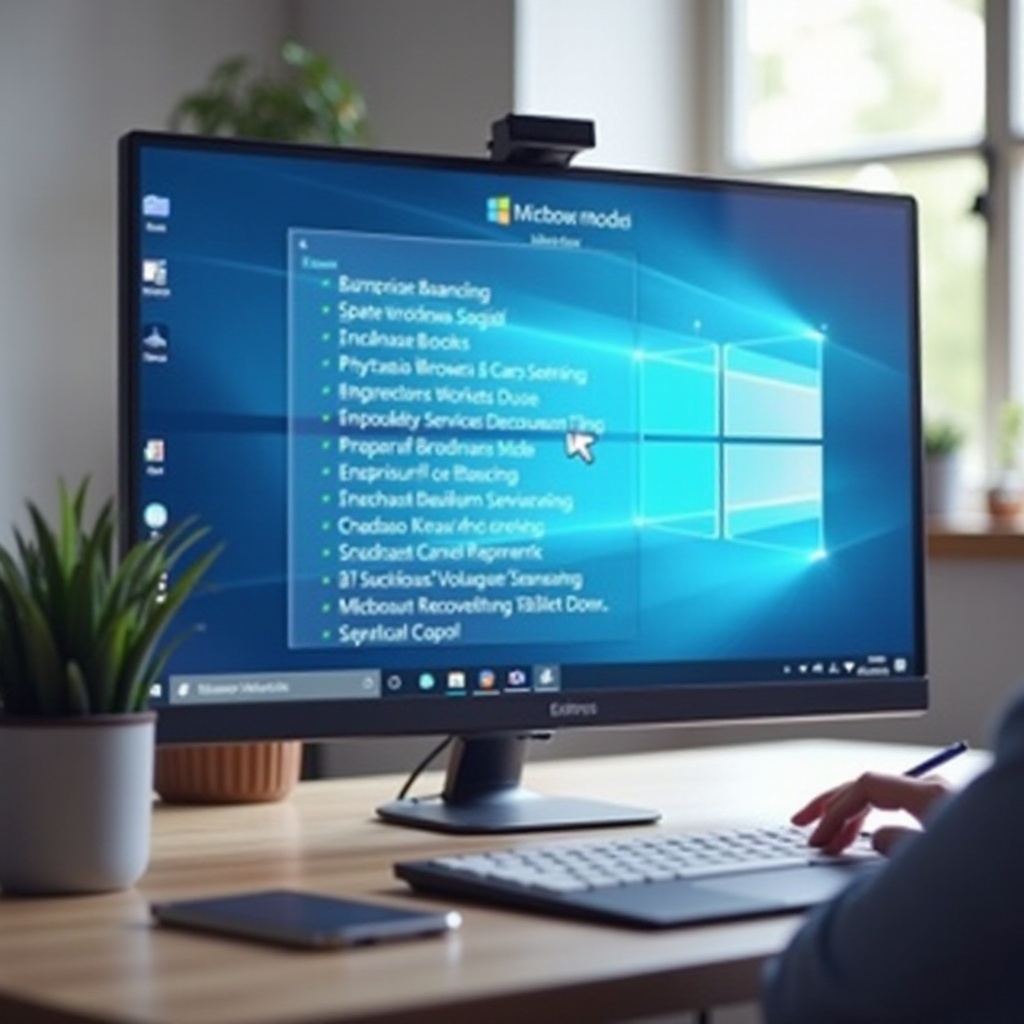How to Access the Menu Bar on Mac Without a Mouse
Introduction
Navigating your Mac without using a mouse can greatly enhance your efficiency and accessibility. Whether you’re caught without a mouse or prefer a hands-free approach, knowing how to access the menu bar effectively is invaluable. This guide will explore several methods, ranging from keyboard shortcuts and voice commands to built-in accessibility features and third-party applications. Incorporating these techniques into your daily routine can drastically improve your Mac experience.

Understanding the Mac Menu Bar
The menu bar on a Mac is more than just a static element; it’s a gateway to the system’s settings, applications, and features. Positioned at the top of your screen, it consists of menus like File, Edit, and View, depending on the active application, along with crucial system icons. Grasping how to utilize this tool without a mouse allows you to make the best use of your Mac’s capabilities. The next step in mastering this is diving into keyboard shortcuts, providing swift and accurate access.
Navigating the Menu Bar Using Keyboard Shortcuts
Employing keyboard shortcuts is a powerful method for interacting with your Mac. It enhances productivity by allowing you to execute commands effortlessly and efficiently.
Essential Keyboard Shortcuts
- Command + Space: Launches Spotlight, a tool you can use to search for menu bar items.
- Control + F2: Highlights the menu bar, enabling navigation with the arrow keys.
- Arrow Keys: Allows movement between menus once the menu bar is in focus.
These shortcuts establish a solid foundation for efficient navigation. Customizing these shortcuts can further tailor your experience.
Customizing Keyboard Shortcuts for the Menu Bar
To align your keyboard navigation with your personal workflow, customizing shortcuts is essential.
- Navigate to System Preferences > Keyboard > Shortcuts.
- From there, select App Shortcuts and use the ”+” button to define a new shortcut.
- Enter the application and precise menu title to create a personalized command.
This level of personalization ensures a navigation system that caters perfectly to your needs, enhancing your overall efficiency.
Using Voice Commands and Siri to Access the Menu Bar
Voice commands offer a hands-free method to access your Mac’s menu bar, providing convenience and increased accessibility.
Setting Up Voice Commands
- Open System Preferences.
- Go to Accessibility and choose Voice Control.
- Enable Voice Control by checking the appropriate box.
Practical Voice Commands for Menu Navigation
After setting up, these voice commands can significantly streamline your interactions with the menu bar:
- Say “Open File Menu” to access application-specific options.
- Use “Show Help Menu” for quick assistance or guidance within apps.
- Command “Edit Menu” to access edit options regardless of the open app.
This interaction style offers a seamless and natural way to navigate your Mac’s interface, perfect for those who favor verbal input over traditional methods.

Exploring Mac Accessibility Features
Beyond the basics, Mac includes robust accessibility features to cater to varied user needs, enhancing menu bar access without a mouse.
VoiceOver for Enhanced Accessibility
VoiceOver translates on-screen elements into spoken descriptions:
- Activate it with Command + F5.
- It assists in navigating menus audibly, which is beneficial for users who are visually impaired.
Other Accessibility Controls
Other features to explore include:
- Zoom: Offers magnification for easier viewing on the screen.
- Switch Control: Facilitates navigation using adaptive devices or switches.
These tools collectively ensure that users of all abilities can access necessary Mac functions.

Third-Party Tools for Easier Menu Bar Access
In addition to native solutions, third-party apps offer customization and enhanced functionality for menu bar navigation:
- Alfred: Increases efficiency with custom hotkeys and actions.
- Karabiner: Enables key remapping to fit individual preferences.
- BetterTouchTool: Provides customizable gestures and additional keyboard shortcuts.
These applications extend the functionality of your Mac, offering tailored solutions for your specific navigation needs.
Best Practices for Efficient Navigation Without a Mouse
By adopting these best practices, you can optimize your workflow even without a mouse:
- Regularly update and evaluate your shortcuts to ensure they align with your tasks.
- Combine keyboard and voice command techniques for maximum efficiency.
- Get acquainted with third-party tools to expand your control further.
Implementing these practices reinforces a productive, mouse-free experience, enabling seamless Mac interactions.
Conclusion
Accessing the Mac menu bar without a mouse is not only feasible but can also be highly efficient. By utilizing keyboard shortcuts, setting up voice commands, leveraging built-in accessibility features, and exploring third-party tools, Mac users can enrich their user experience. These methods provide greater flexibility and accessibility, making it possible for all users to navigate their Macs with ease and confidence.
Frequently Asked Questions
How can I customize keyboard shortcuts on my Mac?
To customize shortcuts, open ‘System Preferences’, go to ‘Keyboard’ > ‘Shortcuts’, and navigate to ‘App Shortcuts’. From here, you can add or modify existing shortcuts.
Are there any third-party apps recommended for menu bar navigation?
Yes, some highly recommended apps include Alfred, Karabiner, and BetterTouchTool, as they offer extensive customization for shortcuts and gestures.
Can I use voice commands for all menu bar functions?
While voice commands can execute many functions, not all items may be accessible this way. It’s best to combine it with other methods for comprehensive coverage.