Master CMD Restart Computer: A Comprehensive Guide
Introduction
Restarting your computer is often an essential step in resolving system issues, enhancing performance, and applying important updates. While many rely on the Start menu for this task, an efficient alternative exists via Command Prompt (CMD). This method offers greater control, making it a valuable tool for power users and IT professionals. Whether you’re managing multiple devices remotely, implementing automation, or simply seeking more robust system command options, knowing how to restart your computer using CMD is crucial. This comprehensive guide will explore why CMD is preferred, provide detailed steps to execute a restart, discuss advanced techniques, and offer troubleshooting advice to ensure streamlined computer management.

Understanding Command Prompt
Command Prompt is a powerful tool in Windows, offering users a gateway to communicate directly with the operating system. Through CMD, you gain a text-based interface suited to executing commands that automate tasks, troubleshoot problems, or manage system functions. Its ability to operate without a graphical user interface makes it popular for those looking to streamline operations. Mastering CMD involves familiarizing oneself with both basic and advanced command sets. For anyone seeking higher efficiency in system operations, understanding CMD can lead to significantly enhanced productivity.

Why Restart Using CMD?
Opting to restart your computer using CMD provides numerous benefits. Firstly, it supports automation, a key aspect for IT administrators managing multiple systems at once. Secondly, CMD allows customization of the restart process through additional parameters, ideal for unique user requirements. It also circumvents potential graphic user interface (GUI) issues, providing a dependable alternative when the usual paths fail. Moreover, CMD capabilities can be easily integrated into scripts, standardizing routine maintenance tasks. These benefits make CMD a crucial component for effective system management and efficient computer restarts.
Step-by-Step Guide to Restart Using CMD
Opening the Command Prompt
- Click Start – Locate the bottom-left corner of your screen and open the Start menu.
- Search for ‘cmd’ – Type to locate Command Prompt in your systems programs.
- Run as Administrator – Right-click the Command Prompt entry and select ‘Run as Administrator’ to ensure full permissions.
Basic Restart Command Syntax
Restarting your computer via CMD involves a specific command syntax. The primary restart command is:
bash
shutdown /r
Breaking it down:
– ‘shutdown’ issues the command to the system.
– ‘/r’ directs the system to restart following the shutdown.
Customizing the Restart Command
Further customize with these parameters:
– /t xx sets a delay time before the restart occurs.
– /f forces active applications to close.
– /m \ComputerName specifies a networked computer to restart.
Example for a timed delay restart:
bash
shutdown /r /t 60
This script schedules a computer restart in 60 seconds, providing time to save any ongoing work.
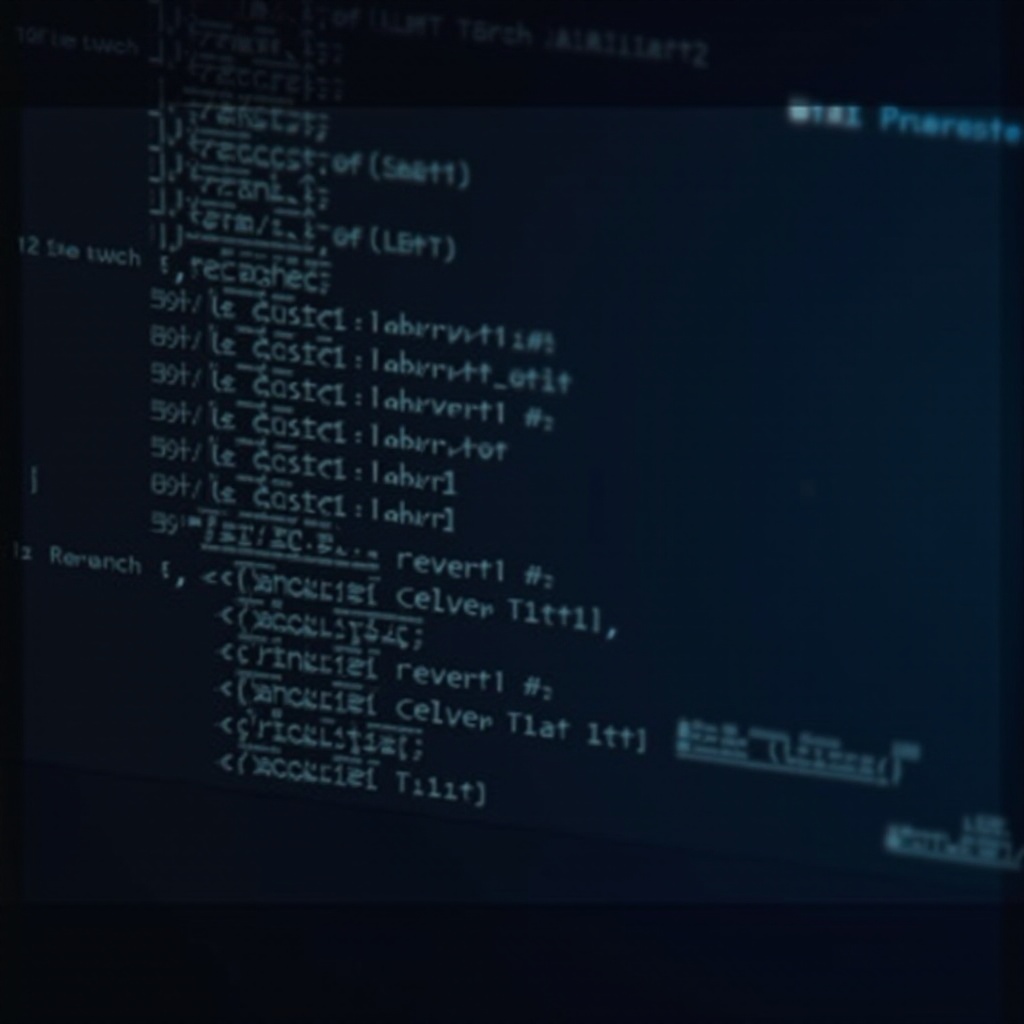
Advanced CMD Restart Techniques
Automation with Batch Scripts
Batch scripting enables the automation of multiple commands, streamlining regular tasks. By placing the restart command in a script file, automation is achieved, which is advantageous for routine operations.
- Launch Notepad.
- Input:
batch
@echo off
shutdown /r /t 30 - Save as
restart.bat. - Executes the script as needed.
By doing this, you’ll automate restarts without manual input each time.
Network Environment Customizations
CMD shines in networked areas, ideally suited for administrators needing to restart several computers at once. Target specific machines with the command /m \ComputerName, optimizing management strategies.
bash
shutdown /r /m \RemotePC /t 30
Adopting these CMD techniques supports efficient and effective oversight of networked environments.
Troubleshooting CMD Restart Issues
Encountering problems with CMD-based restarts is sometimes inevitable. Common causes include incorrect syntax, inadequate permission levels, or network issues when initiating remote commands. Always confirm CMD is running under administrative rights to avoid permission setbacks. Double-check your command syntax for accuracy. When remote restarts face issues, verify both network connections and the correct identification of machine names. Tackling these basics often clears up any CMD restart hitches quickly, maintaining organizational productivity and decreasing downtime possibilities.
Safety Measures and Best Practices
When employing CMD for restarts, caution is advised. Always back up essential data prior to performing a restart to prevent potential data loss. As a rule, avoid overly relying on force parameters (/f) unless unavoidable, as they can close active applications abruptly. By adhering to these practices, CMD’s restart capabilities are utilized both safely and proficiently, ensuring a smooth workflow.
Conclusion
Proficiently using CMD to restart your computer offers numerous enhancements in managing system operations. With its efficiency and customizability, CMD represents a dependable alternative to conventional restart tactics. This guide lays out a path to integrate CMD into your tech repertoire, granting stronger command over computing environments for IT specialists and tech enthusiasts alike.
Frequently Asked Questions
How do I open Command Prompt as an administrator?
To open CMD as an administrator, search for ‘cmd’ in the Start Menu. Right-click on Command Prompt and select ‘Run as Administrator’.
What should I do if my CMD command fails?
Check for syntax errors, ensure CMD is running as an administrator, and confirm any network dependencies if performing remote operations.
Can I schedule a restart using CMD?
Yes, CMD allows you to schedule restarts by setting a specific time-out with the `/t` parameter. Combine this with task scheduling for automated tasks.

