How to See Hours Played on Xbox App
Introduction
Tracking your playtime on the Xbox app can help you manage your gaming habits more effectively. Knowing how many hours you’ve dedicated to your favorite games can provide valuable insights and even improve your gaming experience. In this guide, we’ll walk you through the steps to see hours played on the Xbox app and discuss the importance of tracking your playtime.
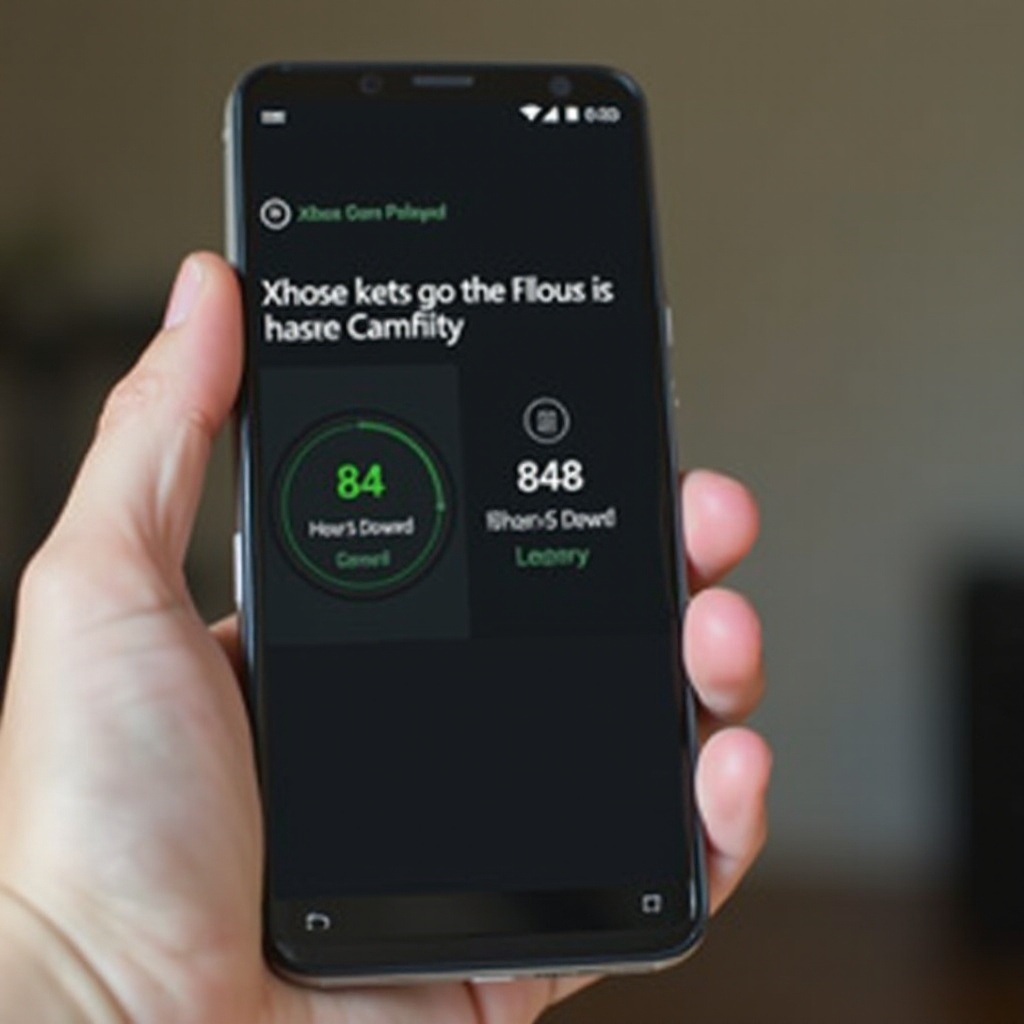
What is the Xbox App?
The Xbox app is a versatile tool designed for Xbox gamers. Available on both mobile devices and Windows PCs, it offers a range of features to enhance your gaming experience. With the Xbox app, you can chat with friends, join groups, and even stream games from your console to your device. Most importantly for our discussion, it allows you to track your game statistics, including the number of hours played.
Why Track Your Playtime?
Tracking your playtime isn’t just about satisfying curiosity. It can be a useful way of managing your time and ensuring that gaming remains a healthy part of your lifestyle. By knowing how many hours you spend on games, you can:
- Identify gaming habits and patterns.
- Set goals and limits to avoid overplaying.
- Monitor progress and achievements over time.
- Balance gaming with other activities and responsibilities.
By using the Xbox app to keep an eye on your playtime, you can enjoy your games while maintaining a balanced and healthy lifestyle.
Setting Up the Xbox App
Before you can start tracking your playtime, you need to have the Xbox app installed and properly set up. Here’s a quick guide to get you started:
- Download the App: Visit the Google Play Store or Apple App Store, search for the Xbox app, and install it on your device. For PCs, download it from the Microsoft Store.
- Sign In: Open the app and sign in with your Microsoft account. If you don’t have an account, you’ll need to create one.
- Connect Your Console: Ensure your console is turned on and connected to the same network as your device. Your app will prompt you to connect to the console, and follow the on-screen instructions.
Once you’ve set up the Xbox app, you’re ready to start tracking your playtime.

Detailed Steps to See Hours Played on Xbox App
Now that the Xbox app is set up, let’s dive into the steps required to see your hours played:
- Open the Xbox App: Launch the app on your device.
- Navigate to ‘My Games’: Find the ‘My Games’ section in the app, usually located in the sidebar or at the bottom toolbar.
- Select Your Profile: Tap on your profile icon, typically found in the upper right corner.
- Choose a Game: Under your profile, you will see a list of recently played games. Select the game you wish to check.
- View Play Statistics: Once you pick a game, navigate to the statistics or playtime section. Here, you will find detailed information, including the total hours played.
This section provides you with a snapshot of your gaming habits, helping you keep track of the time spent on various games.
Troubleshooting Common Issues
Sometimes you might run into problems while trying to see your playtime. Here are common issues and how to solve them:
- Game Not Showing Up: Ensure your console is connected to the internet and synced with the Xbox app.
- Statistics Not Updating: Try restarting the app and ensuring you have the latest version installed. If the issue persists, re-sync your console.
- Incorrect Playtime: Sometimes, stats may take time to update. Give it a few hours and check again.
If these solutions do not work, contacting Xbox support might be your best bet for resolving persistent issues.
Tips for Managing Your Gaming Time
It’s important to manage your gaming time to keep a balanced lifestyle. Here are some helpful tips:
- Set Limits: Determine a reasonable amount of time for gaming each day or week.
- Use Alarms: Set alarms or reminders to ensure you don’t overplay.
- Take Breaks: Regular breaks are essential to avoid eye strain and fatigue.
Managing your gaming time can lead to a more enjoyable and healthier gaming experience.
Conclusion
Being able to see the hours played on the Xbox app not only satisfies curiosity but can also help you maintain a balanced lifestyle. With the steps and tips outlined in this guide, you can easily track your gaming habits and manage your time effectively. So, open the Xbox app and start monitoring your game stats today!
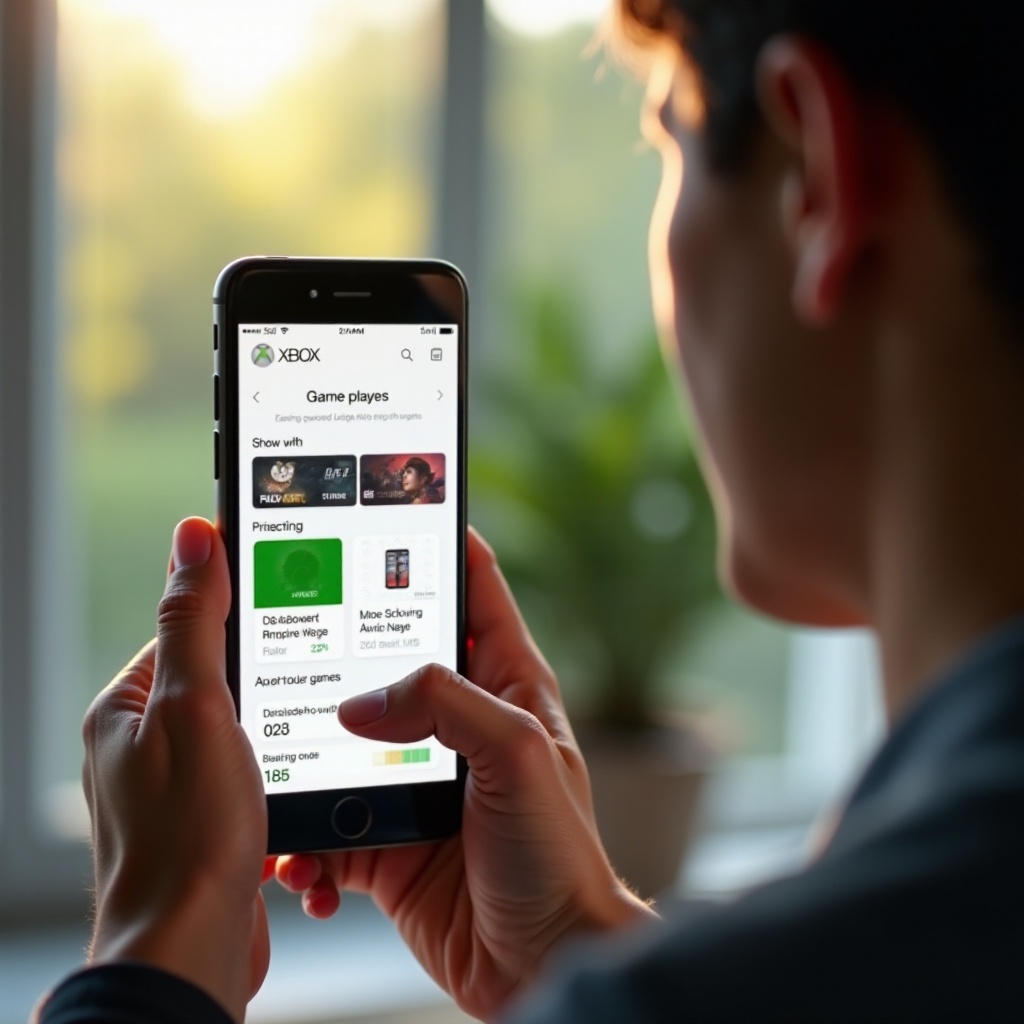
FAQs
Frequently Asked Questions
How accurate is the playtime tracking on the Xbox app?
The playtime tracking on the Xbox app is generally accurate but may occasionally experience delays in updating the stats. It relies on data from your console, so ensuring a stable connection can improve accuracy.
Can I track hours played for all games on Xbox app?
Yes, you can track hours played for most games available on the Xbox console, including newly released titles and older classics. However, some older games might lack full stat-tracking capabilities.
How can I use this information to improve my gaming habits?
Using playtime data can help you set realistic gaming limits, recognize patterns, and adjust your habits to maintain a healthy balance between gaming and other life responsibilities.

