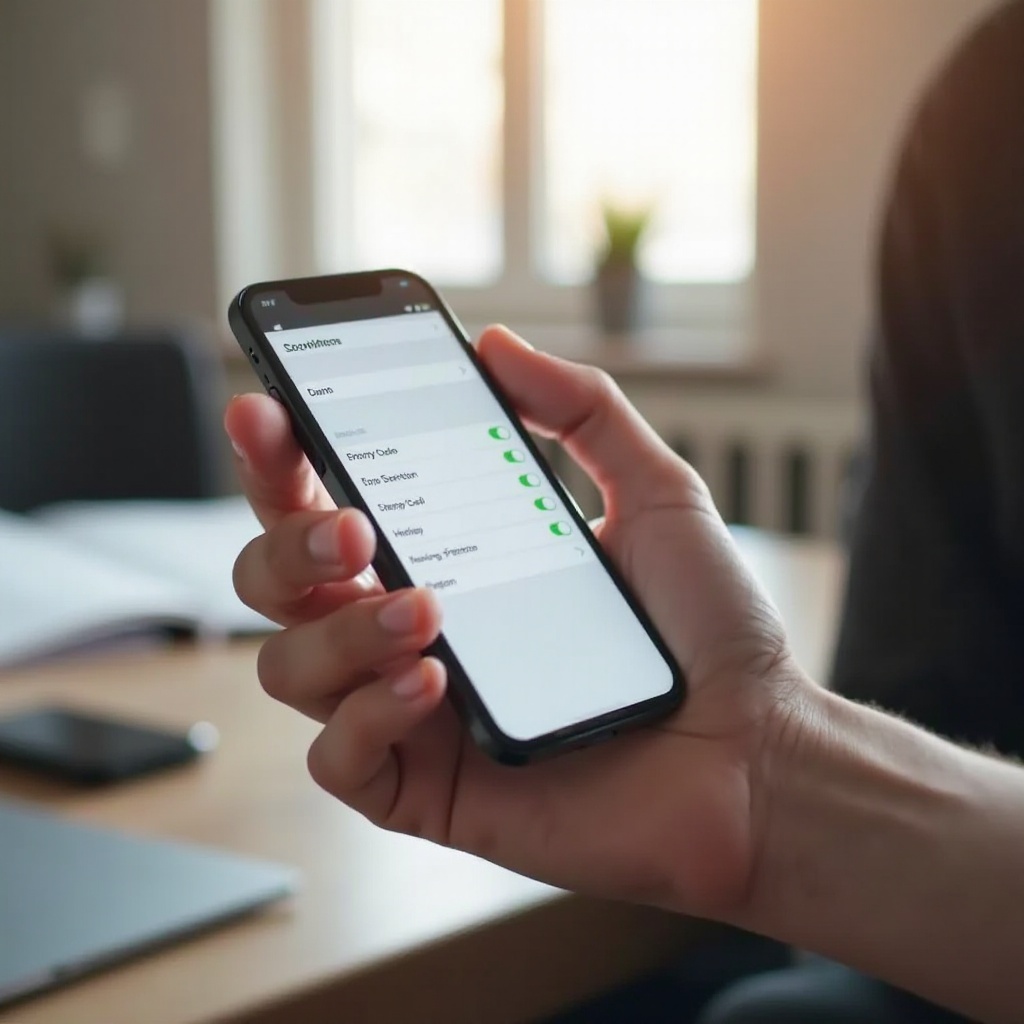How to Open ISO Files on a Mac: A Comprehensive Guide
Introduction
Encountering an ISO file on your Mac and wondering how to open it is a common scenario. Many users find themselves requiring access to data stored in this format, often used for distributing software, games, or archiving data. Knowing how to manage these files on your Mac is crucial. With a variety of built-in utilities and third-party applications at your disposal, handling ISO files becomes straightforward. This guide will take you through the steps and options available. Empower yourself with the skills needed to efficiently manage, convert, and troubleshoot ISO files on your Mac without any hassle.

Understanding ISO Files
ISO files represent exact digital copies of an optical disc, such as a CD, DVD, or Blu-ray. It’s a popular file format for distributing large programs over the internet. For Mac users, handling ISO files can be confusing, especially for the uninitiated. However, this format’s strength lies in its versatility, capable of housing diverse data types. With the right knowledge, you can easily utilize these files without needing physical disks. Mastering the basics ensures that you can manage these files effectively, setting the stage for exploring more advanced techniques.
Built-In Mac Utilities for ISO Files
Using Disk Utility to Open ISO Files
Mac’s Disk Utility is a robust tool for opening ISO files, enabling you to mount these files and create a virtual drive. Here’s how:
- Locate Disk Utility in Applications > Utilities.
- Click on ‘File’ in the menu, then select ‘Open Disk Image.
- Choose your ISO file and click ‘Open.
Once mounted, the ISO file appears in Finder like a regular drive, allowing seamless access to its contents.
Alternative Methods with Finder
Finder also provides a straightforward method to handle ISO files without additional software. Here’s the process:
- Navigate to the ISO file in Finder.
- Double-click the ISO file.
- It will automatically mount as a virtual drive on your Desktop or Finder sidebar.
Both Disk Utility and Finder offer efficient ways to access and manage ISO files, negating the need for third-party intervention.
Using Third-Party Applications
Overview of Popular Applications
While Mac’s native utilities suffice for most users, some require additional features. Various third-party applications provide enhanced functionalities for managing ISO files. Notable ones include The Unarchiver, Daemon Tools, and Toast Titanium. These tools offer unique features like file conversion and burning capabilities, essential for advanced file operations.
Step-by-Step Guide with The Unarchiver
The Unarchiver is a comprehensive tool for handling ISO files. Here’s how to use it:
- Download and install The Unarchiver from the Mac App Store.
- Open The Unarchiver and access its preferences.
- Ensure ISO file support is enabled.
- Navigate to your ISO file and double-click to open it with The Unarchiver.
- The contents will be extracted to your desired location.
This tool excels in simplicity and efficiency, particularly when working with multiple ISO files.
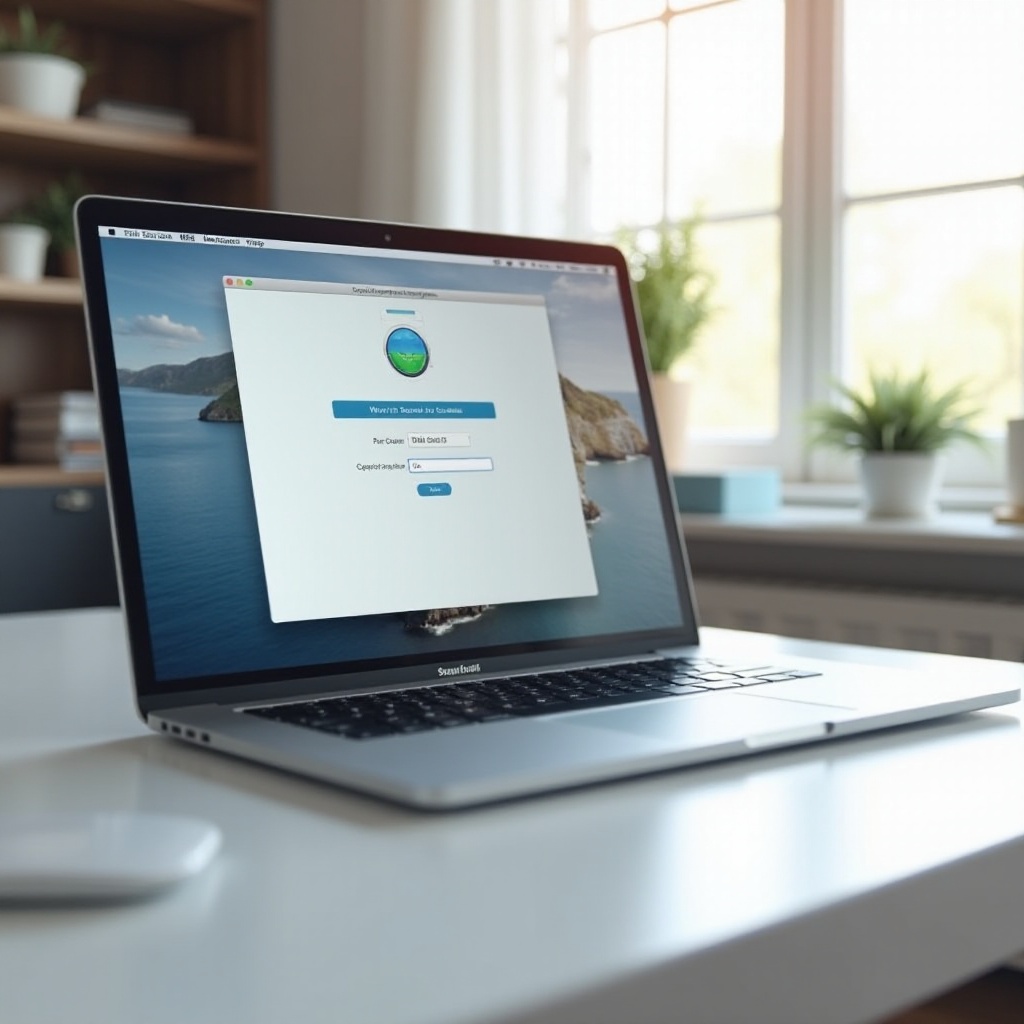
Alternative Methods to Access ISO Content
Mounting ISO Files as Virtual Drives
Beyond Disk Utility and Finder, third-party tools like Daemon Tools can mount ISO files as virtual drives. Here’s a quick guide:
- Install Daemon Tools on your Mac.
- Open the app and click ‘Add’ to locate your ISO file.
- Select the file and click ‘Mount.
The ISO will be accessible as a virtual drive in Finder, streamlining file usage.
Utilizing Terminal Commands
For advanced users, Terminal offers a command-line method to mount ISO files. Here’s a basic command:
bash
hdiutil attach /path/to/your/file.iso
Replace /path/to/your/file.iso with your ISO file path. This command mounts the ISO as a disk image, viewable in Finder.
Converting ISO Files on Mac
Reasons for Converting ISO Files
There are several reasons to convert an ISO file. This may include the need for different file formats for compatibility with certain apps or devices or the desire to compress file size. Converting ISO files can enhance accessibility and usability across platforms.
Recommended Software for Conversion
Tools like AnyToISO, iSCSI Initiator, and Roxio Toast offer reliable solutions for converting ISO files. They support a wide array of formats, ensuring files can be transformed to meet your requirements.
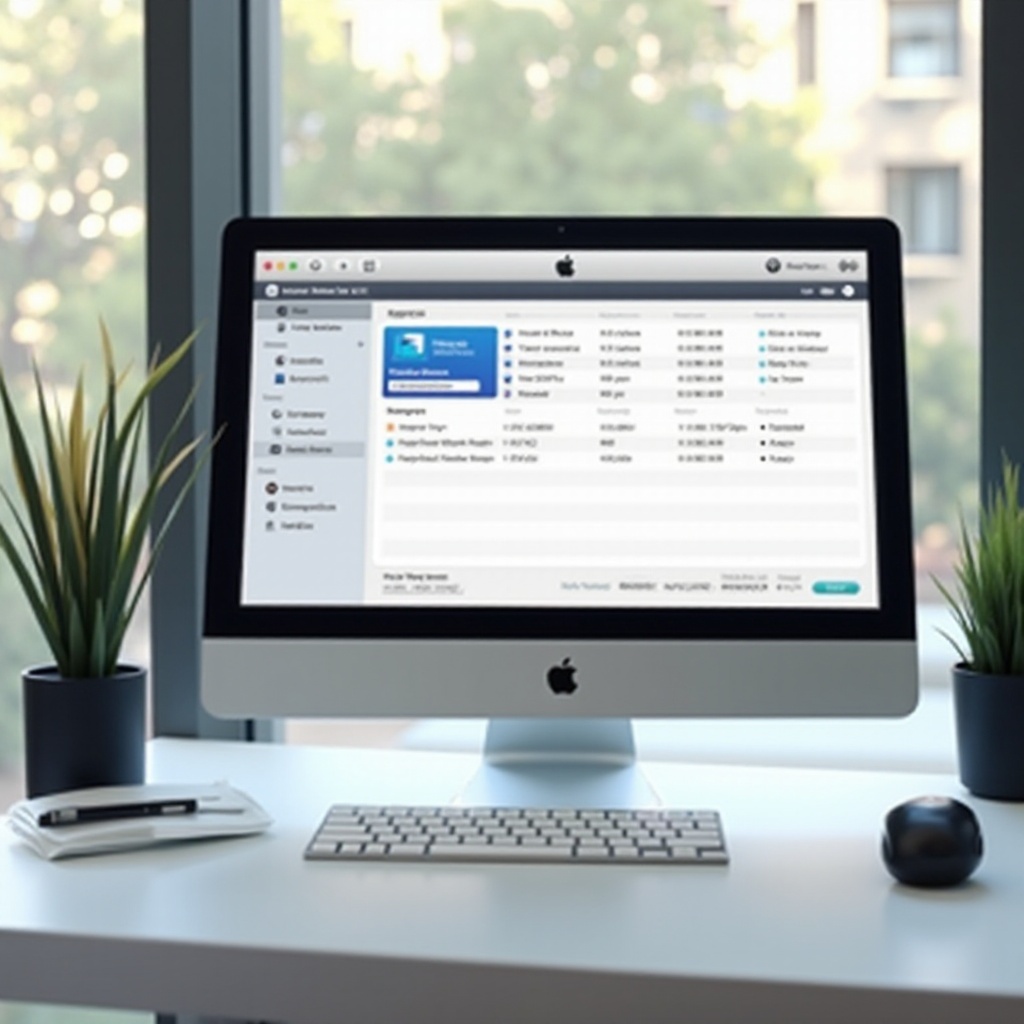
Troubleshooting Common Issues
Common Problems and Solutions
When dealing with ISO files, Mac users may face issues such as files not mounting. Usually, ensuring your system’s software is up-to-date fixes these issues. If a file is corrupted, redownloading it generally resolves the problem. Sometimes, using a different application like The Unarchiver can also help.
Finding Help and Support
If issues persist, consult community forums or Apple’s support resources. Websites such as MacRumors and Apple’s Community offer valuable insights and solutions from experienced users, making troubleshooting simpler.
Best Practices for Managing ISO Files on Mac
Organizing and Storing Files
Keep your ISO files in a dedicated directory for easy access. Use clear naming conventions and organize files by category to streamline file management.
Security Tips and Backup Strategies
Regularly back up your ISO files to prevent data loss. Utilize external drives or cloud storage services. Keeping your Mac’s security software updated will also protect against potential threats.
Conclusion
Handling ISO files on your Mac need not be daunting. From leveraging built-in utilities to exploring third-party applications, the available options are both varied and user-friendly. Understanding how to convert, troubleshoot, and secure these files further enhances your experience, ensuring you can confidently manage and utilize ISO files as needed.
Frequently Asked Questions
What is an ISO file used for?
ISO files are used to store a digital replica of an optical disc, commonly for software distribution or archiving.
Can all Macs open ISO files?
Yes, most Mac systems can open ISO files using built-in utilities or third-party applications.
How do I burn an ISO file onto a CD/DVD on a Mac?
Use Disk Utility to select your ISO file and choose the option to burn it onto a blank CD/DVD.