How to Manually Update Windows
Introduction
Windows updates play an integral role in maintaining your computer’s health, security, and performance. While automatic updates are convenient for many users, there can be instances where manual updates become necessary. Whether it’s due to critical issues that need immediate addressing or the desire to apply specific updates at your own pace, knowing how to manually update Windows can be valuable. This guide will walk you through the entire process, explore common problems, and offer best practices to ensure smooth and successful updates.

Understanding Windows Updates
Before delving into the steps for manually updating your system, it’s essential to grasp what Windows updates encompass. They are a collection of patches and improvements released by Microsoft aimed at enhancing the security and functionality of the operating system. Some updates address crucial security vulnerabilities, while others may improve system stability or introduce new features. Windows updates are typically set to install automatically, but you may wish to install these updates manually to have more control over when changes occur or to avoid potential downtime during automatic installations.
Now let’s move on to how you can effectively prepare and manage these updates.
Preparing for a Manual Update
Before embarking on a manual update, it’s crucial to follow a few preparatory steps to ensure a seamless process. Start by backing up your data. Although data loss due to updates is rare, having a backup provides peace of mind. Utilize cloud storage solutions or external hard drives for this purpose. Next, ensure your device is connected to a reliable power source and stable internet connection. An interrupted power supply or internet connection might disrupt the update process, causing installation issues. With these prerequisites in place, you’re set to proceed with the manual update process.

Steps to Manually Update Windows
Various methods can be employed to manually update Windows. These include using Windows Settings, the Microsoft Update Catalog, or Windows PowerShell for those with advanced skills.
Using Windows Settings
- Open Settings: Click on the Start menu and select the gear icon to open Settings.
- Access Update & Security: In the Settings window, select ‘Update & Security.
- Check for Updates: Navigate to ‘Windows Update’ in the sidebar, then click ‘Check for updates.’ The system will search for any available updates.
- Review and Install Updates: If updates are available, they will be listed. Select ‘Install now’ to download and apply the updates.
- Restart if Necessary: Some updates may require a system restart. If prompted, save your work and choose ‘Restart now,’ or opt to ‘Schedule the restart’ for a later time.
This method is straightforward and suits users who are comfortable navigating Windows’ graphical user interface (GUI).
Using Microsoft Update Catalog
- Visit the Microsoft Update Catalog: Open your web browser and navigate to the Microsoft Update Catalog website.
- Search for Updates: In the search bar, enter the update name or KB number you want to download.
- Download the Update: From the search results, choose the appropriate update file compatible with your system (32-bit or 64-bit) and click ‘Download.
- Install the Update: Once downloaded, open the update file and follow the on-screen instructions to complete the installation.
This approach is helpful when specific updates are needed, or when the automatic searches in Windows settings do not list them.
Using Windows PowerShell
- Open PowerShell as Administrator: Type ‘PowerShell’ in the Windows search bar, right-click ‘Windows PowerShell,’ and select ‘Run as Administrator.
- Install the PSWindowsUpdate module: Execute the command
Install-Module -Name PSWindowsUpdateand press Enter. Confirm the installation if prompted. - Search for Updates: Run the
Get-WindowsUpdatecommand to fetch a list of available updates. - Install Updates: Use
Install-WindowsUpdate -AcceptAllto start installing the fetched updates.
PowerShell requires some familiarity with command-line interfaces but offers more flexible and scriptable update capabilities.
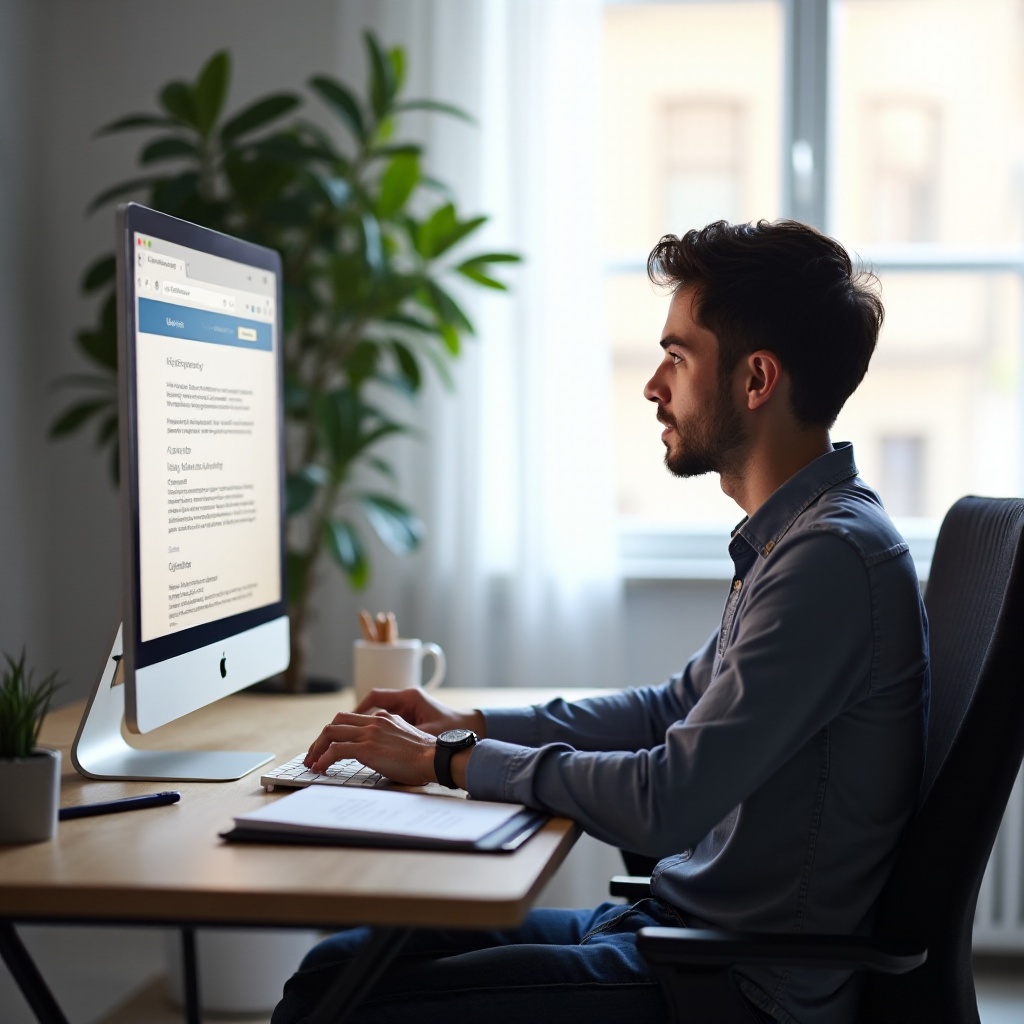
Troubleshooting Common Update Issues
Despite thorough preparation, there may be instances where you encounter issues during manual updates. Common problems include insufficient disk space, incomplete downloads, and error codes during installation attempts. Clear unnecessary files or use an external drive to tackle insufficient space. Ensure you have a stable internet connection if downloads are incomplete, and attempt the update again. Error codes can often be resolved by searching Microsoft’s error code database for specific solutions. In persistent cases, the Windows Update Troubleshooter tool can identify and fix common update problems automatically.
Best Practices After Updating
Following a manual update, consider some best practices to maintain system integrity. Verify the success of the update by checking the update history through Settings > Update & Security > Windows Update > View update history. Keep your system drivers updated to avoid compatibility issues. Monitor system performance to ensure no new problems have arisen after the update.
Conclusion
Manually updating Windows allows you to maintain greater control over your operating system’s maintenance. By following the outlined steps, you can ensure your system stays updated, secure, and in optimal condition. Regular updates are essential for safeguarding your digital environment from emerging threats and enhancing overall performance. Ensure you’re always prepared for updates and apply them with confidence to maintain your system’s health.
Frequently Asked Questions
What should I do if a manual update fails?
If a manual update fails, restart your device and try updating again. If the issue persists, run the Windows Update Troubleshooter or consult Microsoft’s support for solutions.
How can I find specific updates in the Microsoft Update Catalog?
To find specific updates, visit the Microsoft Update Catalog website and use the search bar to enter keywords, update names, or KB numbers related to the specific update you need.
Why is it necessary to back up data before updating?
Backing up data is essential because updates, though typically safe, can occasionally disrupt files or operations. A backup ensures you can recover your data without loss in cases where updates fail or cause errors.

