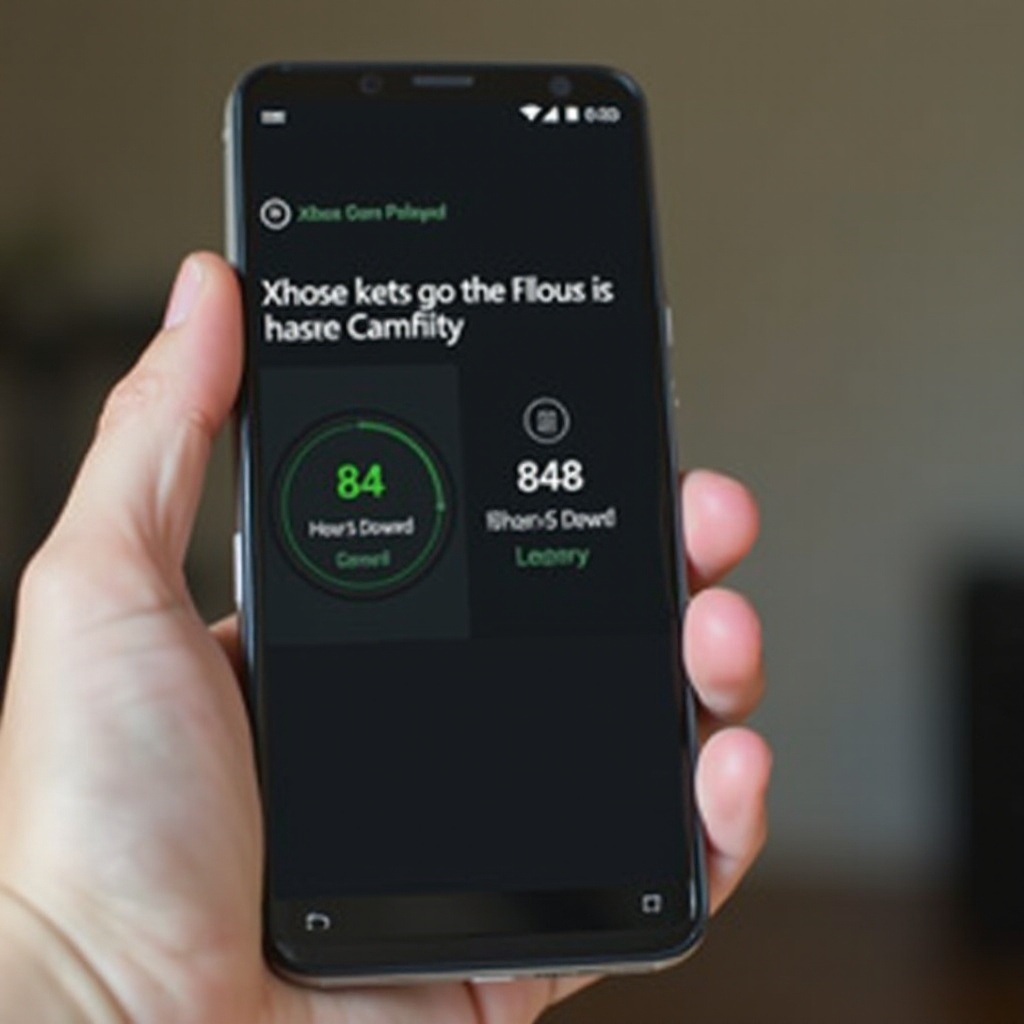How to Connect Bose QC Earbuds
Introduction
Bose QC Earbuds offer exceptional sound quality and convenience for everyday use. Knowing how to connect them properly ensures you get the most out of their features. Whether you’re pairing them with a smartphone, a computer, or troubleshooting common connection issues, this guide will walk you through every step.
We’ll first prepare your earbuds for connection, then cover connecting to both iOS and Android devices. Next, we’ll look at pairing with Windows and macOS computers. Lastly, we’ll offer solutions to common connection issues to make sure you enjoy uninterrupted sound.
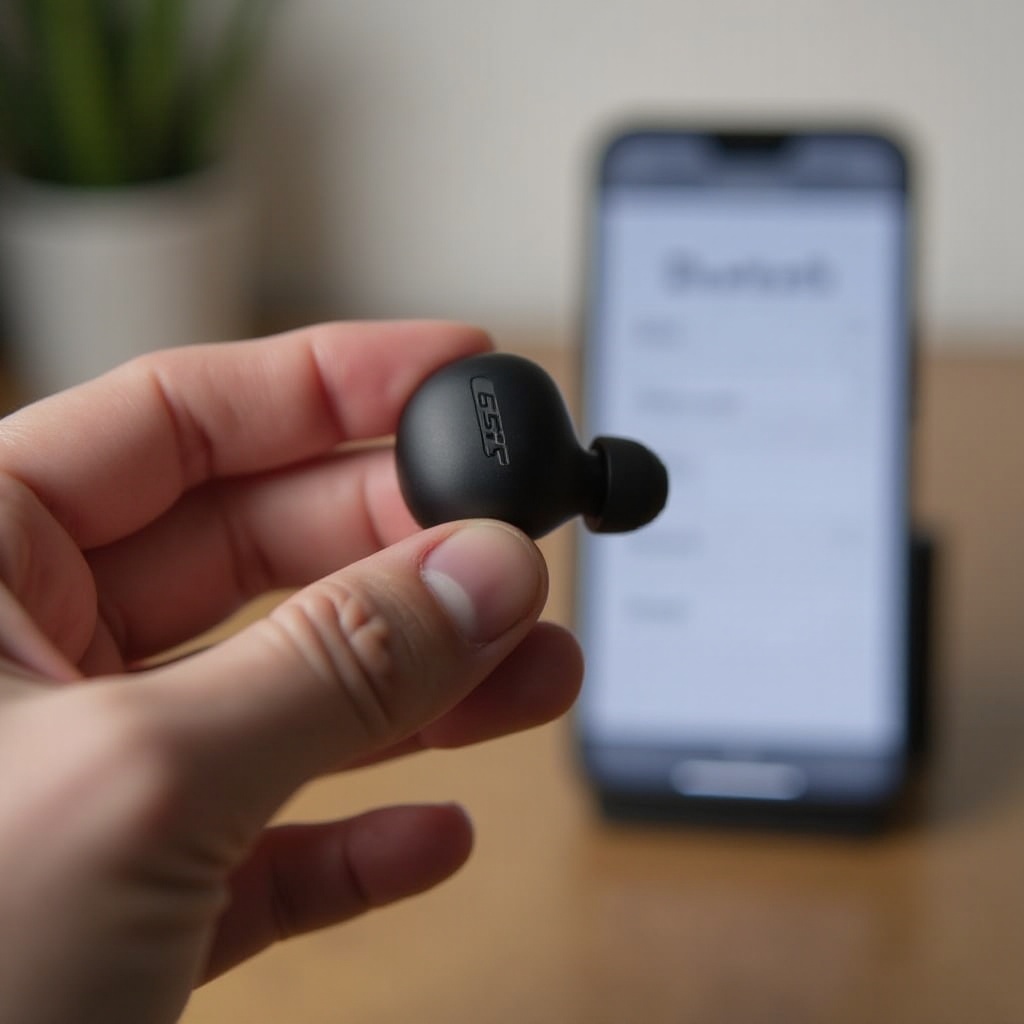
Preparing Your Bose QC Earbuds for Connection
Before you start the connection process, it’s crucial to prepare your Bose QC Earbuds properly. Follow these steps for optimal setup:
-
Charge the Earbuds: Ensure your earbuds are fully charged. Place them in the charging case and connect the case to a power source using the supplied USB cable.
-
Turn on Bluetooth: On the device you want to connect to, ensure Bluetooth is turned on.
-
Activate Pairing Mode: With the earbuds still in the case, press and hold the Bluetooth button on the case until the Bluetooth light starts blinking. This indicates that the earbuds are now in pairing mode.
Following these initial steps guarantees that your earbuds are ready for a smooth connection process with any device you choose.
Connecting Bose QC Earbuds to Smartphones (iOS and Android)
After preparing your Bose QC Earbuds, you are ready to connect them to your smartphone. Here’s how you can do that for both iOS and Android devices:
Connecting to an iOS Device
Here’s how you can connect your Bose QC Earbuds to an iPhone:
-
Open Settings: On your iPhone, go to ‘Settings’.
-
Bluetooth: Tap on ‘Bluetooth’ and ensure it is turned on.
-
Select Bose QC Earbuds: Under ‘Other Devices’, tap on your Bose QC Earbuds when they appear. The earbuds should now be connected and ready to use.
Connecting to an Android Device
To connect your Bose QC Earbuds to an Android phone, follow these steps:
-
Open Settings: Go to ‘Settings’ on your Android phone.
-
Bluetooth: Tap ‘Connections’ then ‘Bluetooth’ and make sure it is turned on.
-
Select Bose QC Earbuds: When your Bose QC Earbuds appear in the list of available devices, tap on them. They should now be paired and connected to your Android device.

Connecting Bose QC Earbuds to Computers (Windows and macOS)
Not only can you connect your earbuds to smartphones, but you can also pair them with computers to enhance your desktop or laptop audio experience.
Connecting to Windows
To connect Bose QC Earbuds to a Windows computer, follow these steps:
-
Open Settings: Click the ‘Start’ menu and go to ‘Settings’.
-
Devices: Click on ‘Devices’ then ‘Bluetooth & other devices’.
-
Pair New Device: Click on ‘Add Bluetooth or other device’ and select Bluetooth. Choose Bose QC Earbuds from the list of devices that appear. The earbuds should now be connected to your Windows computer.
Connecting to macOS
Connecting your earbuds to a macOS device is straightforward:
-
Open System Preferences: Click the Apple icon at the top-left of your screen and select ‘System Preferences’.
-
Bluetooth: Click on ‘Bluetooth’ and ensure it is turned on.
-
Pair New Device: Find your Bose QC Earbuds in the list of devices, and click ‘Connect’. Your earbuds are now paired with your macOS device.
Troubleshooting Common Connection Issues
Despite your best efforts, you might face some connection issues. Here’s how to troubleshoot them:
Common Bluetooth Issues and Fixes
-
Ensure Bluetooth is On: Double-check that Bluetooth is turned on your device.
-
Forget and Re-Pair: On your device, select ‘Forget This Device’ for your Bose QC Earbuds and re-pair.
-
Move Closer: Ensure you are within the Bluetooth range (typically around 30 feet) of the device.
Resetting Your Bose QC Earbuds
If connection issues persist, resetting your Bose QC Earbuds can help:
-
Power Off: Turn off the earbuds by placing them in the charging case.
-
Press and Hold: Press and hold the Bluetooth button for 10 seconds until you see the Bluetooth light flash blue. This indicates the earbuds have been reset.
-
Re-Pair: Follow the initial pairing steps to reconnect.
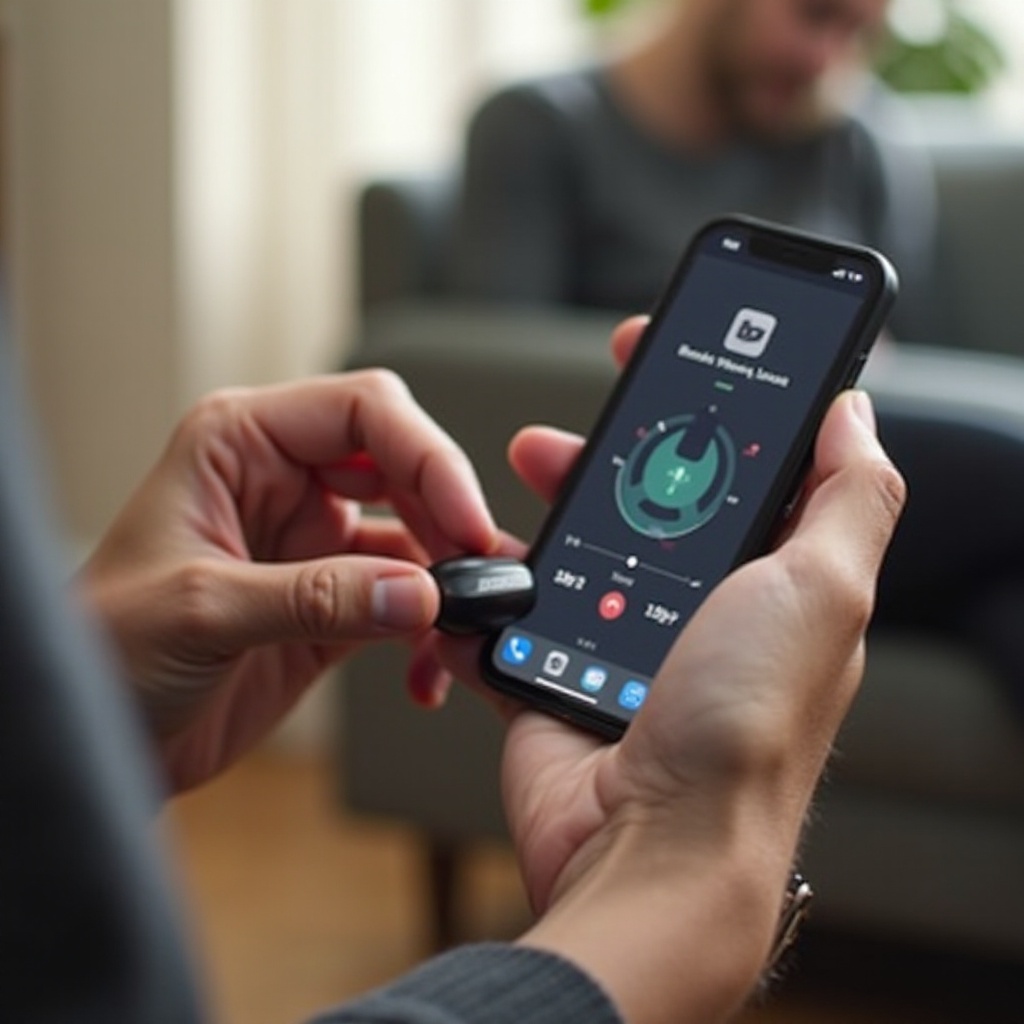
Conclusion
Connecting your Bose QC Earbuds is a straightforward process, whether you’re using a smartphone or a computer. Proper preparation, awareness of your device’s settings, and troubleshooting can ensure a seamless experience. Enjoy the superior sound quality of Bose QC Earbuds comfortably with these guidelines.
Frequently Asked Questions
What should I do if my Bose QC Earbuds aren’t connecting?
Check if Bluetooth is enabled, whether the earbuds are in pairing mode, and if they are already connected to another device. Try forgetting and re-pairing the device.
Can I connect my Bose QC Earbuds to multiple devices?
Yes, Bose QC Earbuds support multi-point connectivity, allowing you to switch between two connected devices seamlessly.
How do I update the firmware on my Bose QC Earbuds?
Download and open the Bose Music app on your smartphone. The app will notify you if a firmware update is available and will guide you through the update process.