Understanding and Fixing ‘A Network Change Was Detected’ Error on Chromebooks
Introduction
Experiencing network issues on your Chromebook can be incredibly disruptive, blocking your internet access and workflow. Among these issues, the dreaded ‘A Network Change Was Detected’ error is common and often appears without warning, leaving users perplexed and frustrated. It usually occurs due to changes in network configurations or physical interruptions. Here, we’ll explore the meanings, causes, and solutions to tackle this error effectively, ensuring a seamless connection without interruptions. Join us as we delve into troubleshooting this persistent problem.
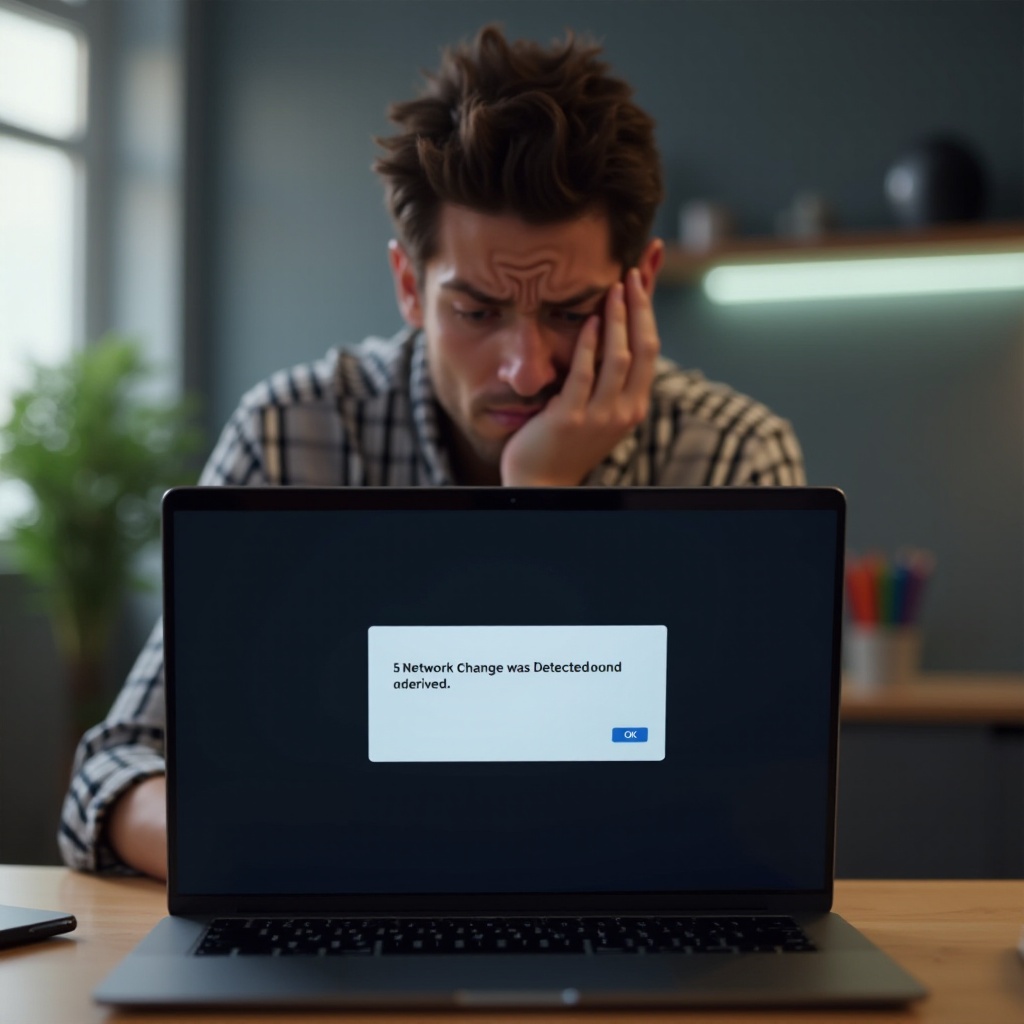
What Does the Error Mean?
When presented with the ‘A Network Change Was Detected’ error, your Chromebook is signaling a disruption or alteration in your network connection. This notification suggests that the network settings have shifted, possibly due to connectivity problems, incorrect configurations, or ongoing network adjustments. Essentially, your device struggles to maintain a consistent internet connection. Understanding this error is the first step to quickly strategizing a resolution, ensuring smoother internet access for Chromebook users.

Common Causes of Network Errors on Chromebooks
Identifying the common culprits behind network errors like ‘A Network Change Was Detected’ can streamline troubleshooting and lead to a faster resolution. Consider these usual suspects:
- Wi-Fi Interference: External influences disrupting the Wi-Fi signal, including other electronic devices or physical obstructions.
- Network Configuration Changes: Updates or alterations in network settings causing conflicts or mismatches.
- Router Issues: Malfunctions or misconfigurations within the router that hinder connectivity.
Recognizing these underlying causes is key to diagnosing the problem and implementing precise fixes.
Basic Troubleshooting Steps
Addressing the error often starts with fundamental troubleshooting techniques. These straightforward steps can quickly resolve the issue:
Restart Your Chromebook
At times, a simple reboot can restore internet connectivity.
- Click on the time at the bottom-right corner.
- Select the power icon to shut down.
- Wait a few seconds, then power your Chromebook back on.
Check Wi-Fi Connection and Network Settings
Ensure your device connects to the correct network.
- Click on the Wi-Fi icon.
- Verify the selected network is correct.
- Re-enter the password if necessary.
Clear Browser Cache and Cookies
Clearing cache and cookies can resolve browsing-related network disruptions.
- Open Chrome and click on the three dots in the top-right.
- Go to ‘More tools’ > ‘Clear browsing data’.
- Select ‘Cached images and files’ and ‘Cookies and other site data’, then click ‘Clear data’.
Applying these basic steps solves many network-related errors, providing a smoother browsing experience.
Advanced Solutions for Persistent Issues
If basic troubleshooting fails, more advanced techniques might be required:
Reset Network Settings
Reverting your network configurations to default can eliminate problematic setups.
- Open Settings by clicking on the clock at the bottom-right and selecting ‘Settings’.
- Navigate to ‘Network’ and select ‘Wi-Fi’.
- Choose ‘Forget Network’ and reconnect to your network.
Examine Router and Modem Configurations
Attention to your router or modem settings might be necessary.
- Access your router’s settings using its IP address.
- Ensure the firmware is up to date.
- Check for blocking or filtering settings disrupting connections.
Disable Unnecessary Extensions
Third-party extensions may interfere with network connectivity.
- Open Chrome and click the three dots.
- Go to ‘More tools’ > ‘Extensions’.
- Disable or remove non-essential extensions.
These advanced solutions are more involved but often crucial when issues persist beyond basic fixes, ensuring robust network stability.
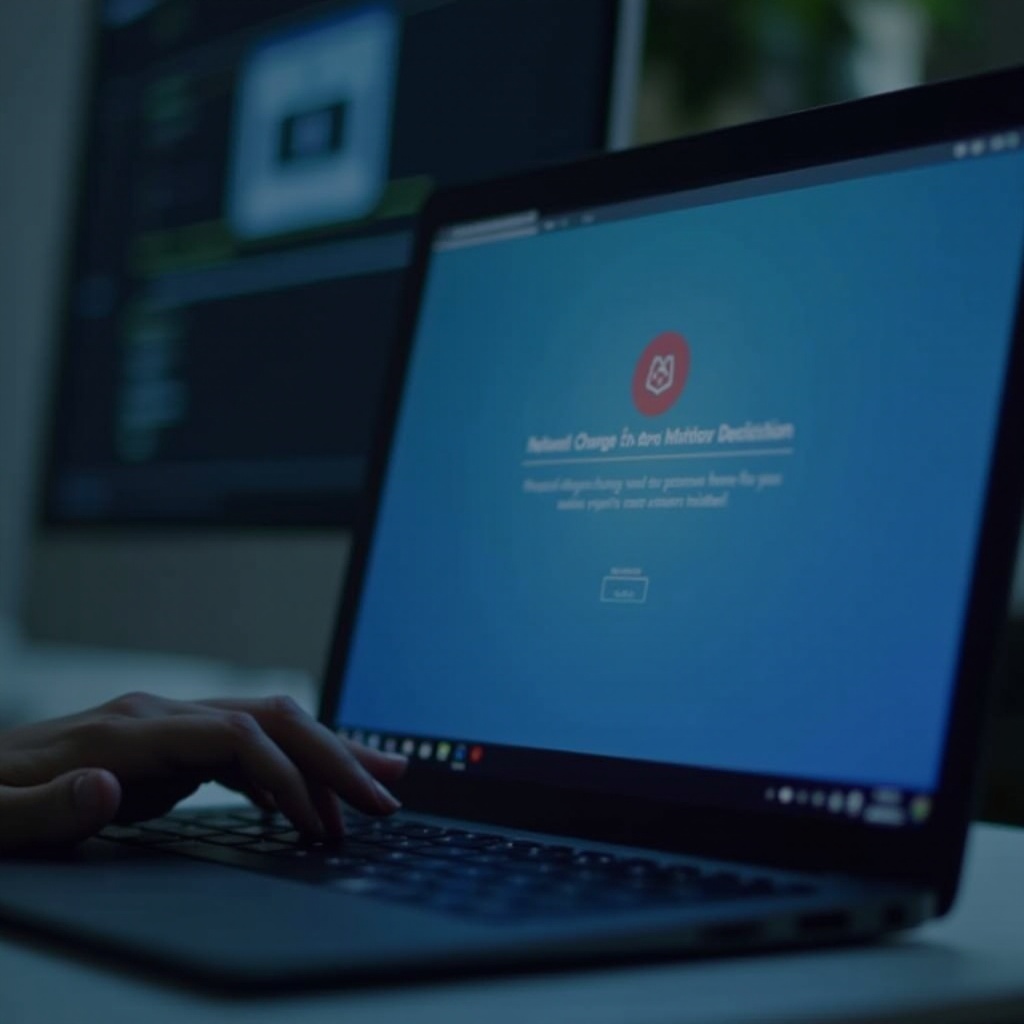
Preventing Future Network Problems
Implementing preventative measures can help avert future network changes.
Regular Software Updates
Timely updates can resolve existing bugs and enhance network steadiness.
- Open ‘Settings’ and select ‘About Chrome OS’.
- Click ‘Check for updates’ and install available updates.
Secure Network Practices
Securing your network prevents unauthorized changes.
- Use strong passwords for your Wi-Fi.
- Enable network encryption (WPA2 or WPA3).
These practices help maintain a stable and protected network environment, minimizing potential disruptions.
Conclusion
Addressing the ‘A Network Change Was Detected’ error on Chromebooks is vital for a consistent online experience. By understanding the causes, applying basic troubleshooting, and resorting to advanced solutions when necessary, users can effectively resolve these disruptions. Preventative strategies further ensure networks remain stable and secure. Following these instructions will help make connectivity issues a thing of the past, enabling seamless online activity.
Frequently Asked Questions
What should I do if the error persists after troubleshooting?
If the error persists, consider performing a factory reset of your Chromebook or reaching out to your Internet Service Provider for additional help.
Can VPNs cause network change errors on Chromebooks?
Yes, VPNs can sometimes interfere with network settings, leading to these errors. Temporarily disabling the VPN can help identify if it’s the cause.
How do I find professional help for Chromebook network issues?
If DIY solutions aren’t effective, consult a professional technician or contact Chromebook support for assistance. They can provide specialized advice or repairs.

