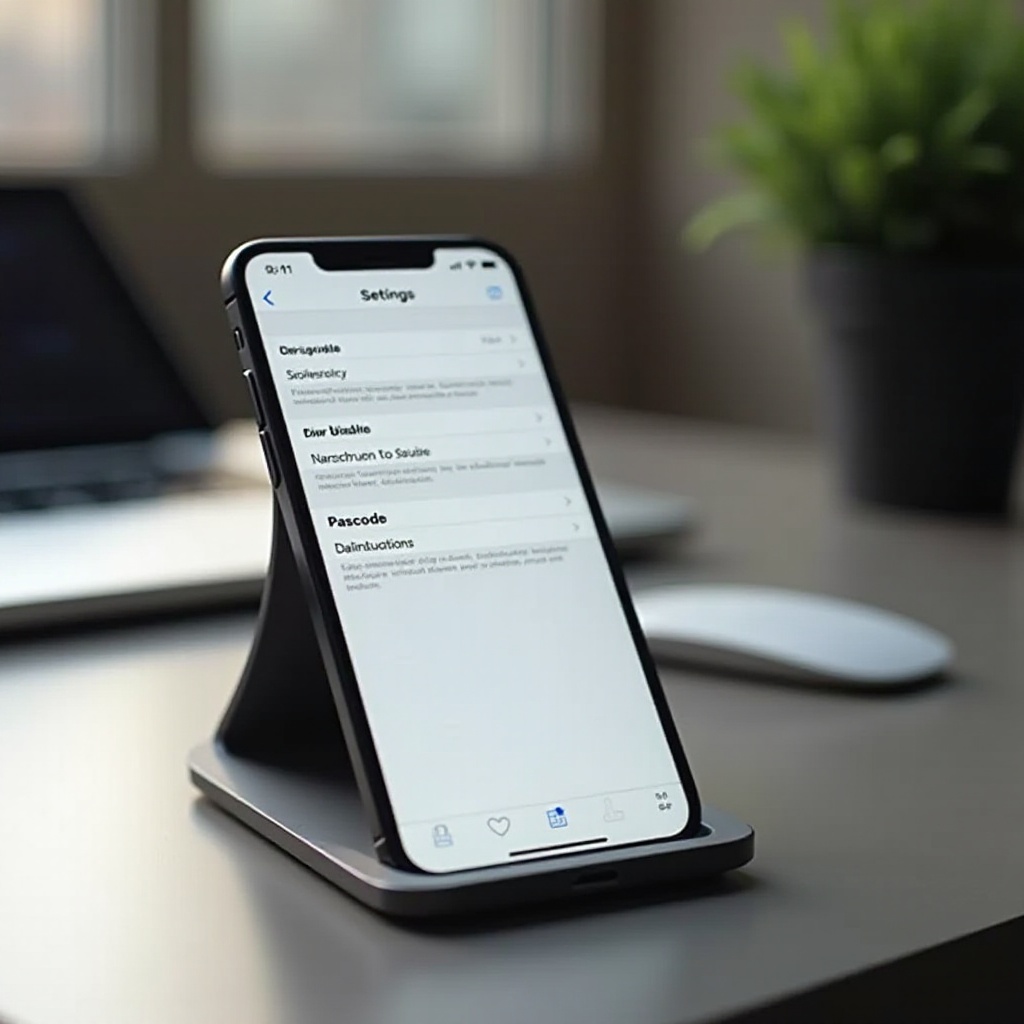How to Access PlayStation Screenshots on Your PC
Introduction
Gaming on PlayStation is often filled with moments worth capturing. Screenshots allow you to freeze those memories, but accessing them on a PC enables a more immersive view and straightforward sharing. This guide will explore various methods to transfer your PlayStation screenshots to a PC, whether you prefer using USB, cloud services through the PlayStation Network, or third-party applications. By mastering these techniques, you can relive your virtual journeys on the big screen. Let’s explore these practical methods to elevate your gaming experience.

Understanding PlayStation’s Screenshot Capabilities
PlayStation consoles like PS4 and PS5 offer strong screenshot features, initiated by the ‘Share’ button on the controller. This functionality allows you to capture high-resolution images stored directly in the console’s system storage. Understanding this feature is crucial as it’s the first step to transferring or accessing these images on other devices, such as a PC.
PlayStation stores your captured images in the ‘Capture Gallery’, available in JPG or PNG formats. Knowing where your images reside on the console streamlines the transfer process, making it easier when moving them to your PC.
Transferring Screenshots to PC Using USB
Using a USB drive is one of the most straightforward ways to transfer screenshots to a PC. Here’s a step-by-step guide:
-
Connect a USB Drive: Insert your USB drive into any available PlayStation USB port.
-
Navigate to the Capture Gallery: Access the ‘Capture Gallery’ where your screenshots are saved.
-
Select and Copy Images: Choose the desired screenshots, press ‘Options’, and select ‘Copy to USB Storage Device.
-
Safely Remove USB and Transfer to PC: Eject the USB from the PlayStation and insert it into your PC. Open the USB drive to access your images.
This method is hassle-free, as it doesn’t require internet connectivity, ensuring convenient access anytime.
Accessing Screenshots via PlayStation Network
For a more digital approach, the PlayStation Network allows you to transfer screenshots without a USB. Here’s how:
-
Connectivity: Ensure your PlayStation is connected to the internet.
-
Upload Screenshots: Utilize the ‘Share’ feature to publish screenshots on social media or cloud services linked to your PlayStation Network account, such as Twitter or Facebook.
-
Download to PC: From your PC, log in to these platforms and download the screenshots.
This method leverages the convenience of online sharing and is ideal if you regularly post your gaming moments on social networks.
Using Third-Party Apps and Software for Transfer
Third-party applications provide additional features beyond PlayStation’s native capabilities. Consider these options:
-
Remote Play Software: The official PlayStation Remote Play lets you stream gameplay to your PC, allowing you to capture screenshots directly on your computer.
-
Photo Transfer Apps: Apps like these facilitate wireless transfer of media from your PlayStation to a PC, eliminating the need for physical storage.
-
Capture Cards: Advanced users may employ capture cards for high-quality recording of gameplay directly on a PC, offering superior image quality.
These tools are perfect for tech-savvy users seeking enhanced features and simplified processes.
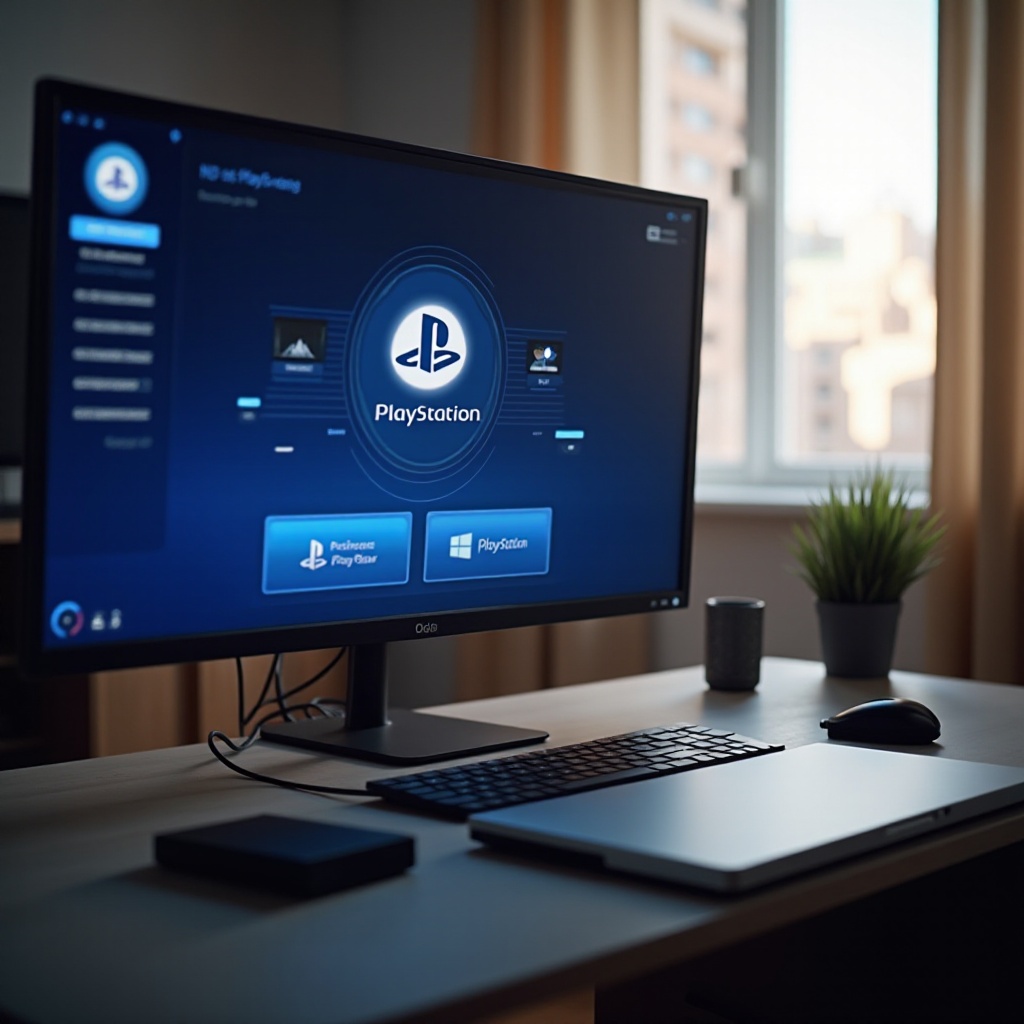
Organizing and Editing Screenshots on PC
Once your screenshots are on your PC, organizing them can optimize accessibility and enjoyment. Here’s how:
-
Dedicated Storage Folder: Place all screenshots in a dedicated folder for easier access.
-
File Management: Rename your files methodically, with either descriptive names or sequential numbering.
-
Editing Tools: Use software like Adobe Photoshop or GIMP to tweak or enhance your images.
Proper organization and editing ensure that your virtual memories are not just stored but also celebrated easily.

Troubleshooting Common Issues
Here are some solutions to common issues:
-
Screenshots Not Detected on USB: Check if your USB is formatted to FAT32 or exFAT.
-
Upload Failures: Verify your internet connection and the sharing settings of your social media accounts.
-
Software Incompatibility: Ensure your editing software supports the JPG or PNG formats used by PlayStation.
Troubleshooting these potential problems will guarantee a smooth screenshot transfer and sharing experience, allowing you to enjoy and distribute your gaming highlights effortlessly.
Conclusion
Accessing and transferring PlayStation screenshots to your PC enhances your ability to cherish and share gaming memories. Whether you use physical methods like USB, network-based solutions through the PlayStation Network, or third-party options, there is a pathway suited for everyone’s needs. With this guide, you are well-equipped to manage and enjoy your gaming snapshots on a larger screen, creating an enriching visual portfolio of your best gaming moments.
Frequently Asked Questions
Can I directly upload PlayStation screenshots to cloud services?
Yes, you can upload screenshots to platforms like Google Drive by sharing them first on linked social media or using a third-party app that supports cloud uploads.
What file formats are compatible for viewing on PC?
PlayStation screenshots are saved in JPG or PNG formats, both of which are widely compatible with most image viewers on PCs.
How can I ensure smooth transfer via USB?
To ensure smooth transfer, use a well-formatted USB drive (FAT32 or exFAT) and make sure it has sufficient storage for the images you wish to transfer.