Disable Passcode on iPhone 13: Step-by-Step Guide
Introduction
In today’s digital age, iPhones have become mini vaults of personal information. With every new model, like the iPhone 13, comes enhanced security features designed to protect this data. The passcode is a pivotal part of this defense mechanism, keeping intruders at bay. Yet, there are scenarios where disabling it might seem desirable. Whether it’s for convenience or technical reasons, understanding how to effectively manage your passcode settings ensures you are prepared for any situation.
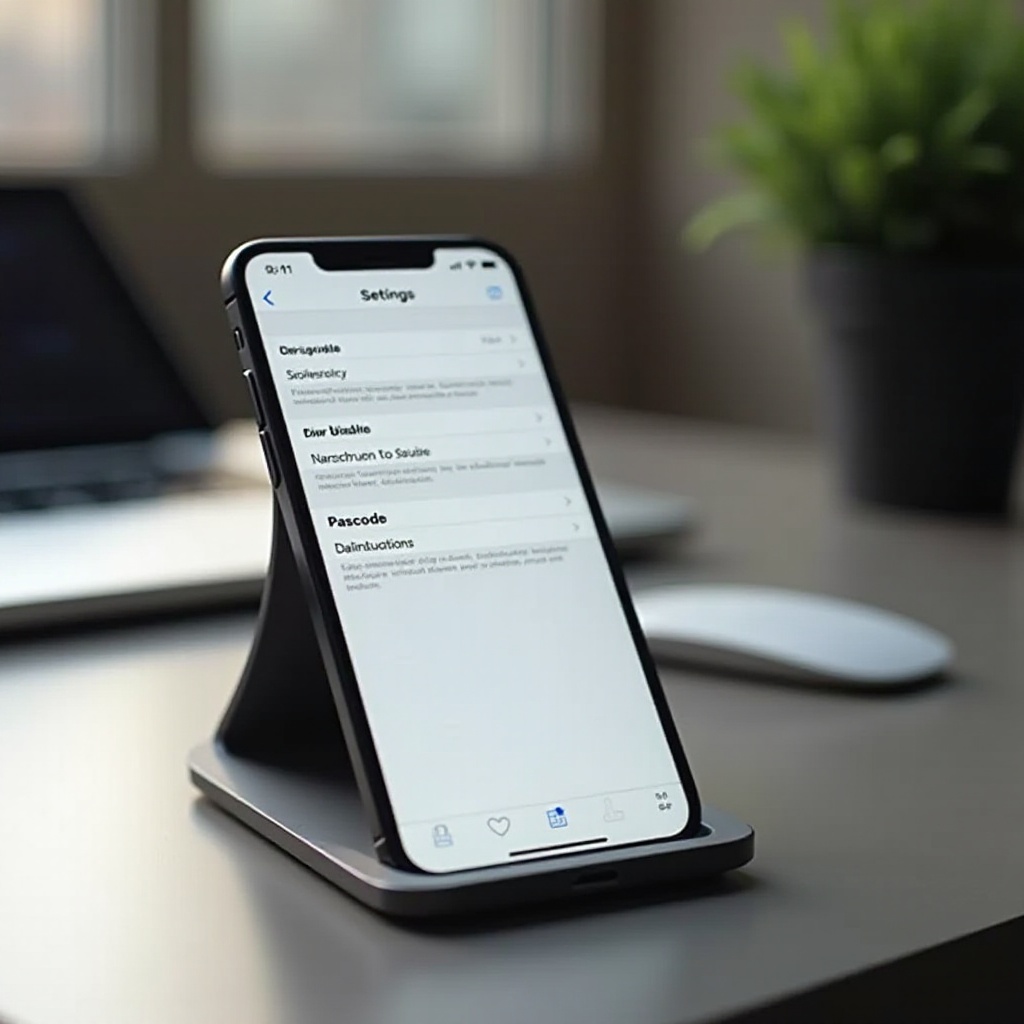
Importance of Passcode Settings on iPhone 13
Passcodes are the first guardian of your sensitive iPhone data. Enabling a passcode restricts unauthorized access, ensuring that personal files, photos, and applications remain secure. The advanced security framework of the iPhone 13 integrates these passcodes with technologies like Face ID and Touch ID. Such security measures are essential in preventing data breaches and unauthorized access. Understanding these settings allows you to maintain resilient defense mechanisms while adapting to your needs.
Reasons to Disable Your iPhone 13 Passcode
Despite its importance, there are times disabling the passcode becomes a necessity. Consider a situation where you frequently lend your phone to family or friends—constantly entering a passcode can become cumbersome. In another instance, tech troubleshooting might require seamless access, necessitating the temporary removal of entry barriers. While these scenarios are justified, careful consideration is required to avoid potential security pitfalls.

Step-by-Step Guide to Disable Passcode
Removing the passcode on your iPhone 13 is not complex, yet it needs meticulous execution to avoid unwanted issues.
Accessing the Settings Menu
- Begin by unlocking your iPhone. Navigate to the “Settings” icon on your home screen and tap to open it.
Navigating to Face ID & Passcode
- Within the “Settings,” scroll through the options until you locate “Face ID & Passcode.” Select this option. Here, you will be required to input your current passcode to proceed.
Completing the Disabling Process
- In the “Face ID & Passcode” section, look for the “Turn Passcode Off” option. Tap it and confirm your choice by entering your passcode once more. The system will process your request, effectively disabling the passcode requirement.
These steps grant access to your device sans passcode. Always bear in mind that security is a priority, and removing your passcode does alter your iPhone’s security landscape significantly.
Security Implications of Disabling the Passcode
For all its convenience, disabling your iPhone’s passcode brings an array of risks. Without this primary layer, anyone with physical access to your phone can explore its contents freely. This exposure could lead to unauthorized app installations, purchases, or the severe risk of identity theft. It’s critical to balance the temporary benefit against these significant drawbacks.

Alternative Security Measures
If you choose to operate without a passcode, alternative security measures can ensure some protection.
Using Face ID
Face ID remains a top-tier authentication alternative, using facial recognition to secure your device. It’s a hands-free method providing ease and security.
Implementing Touch ID
Opting for Touch ID introduces a secure way to unlock your device using your fingerprint. This method is a blend of convenience and security, keeping your data shielded.
Privacy Tips Without a Passcode
Even without a passcode, adopting prudent security practices is vital. Regularly check app permissions, enabling features like “Find My iPhone” is recommended. Such steps bolster security, ensuring your device is somewhat protected amidst the absence of a passcode.
Conclusion
Deciding to disable your passcode on the iPhone 13 should be a well-thought-out decision, taking potential security risks into account. Leveraging alternative security features allows you to retain some protection against threats. Ultimately, it’s about balancing easy access with maintained vigilance.
Frequently Asked Questions
Can I disable the passcode without losing data?
Yes, disabling your passcode does not result in data loss. Your files and settings remain intact.
What should I do if I forget my passcode?
If you forget your passcode, use recovery mode to restore the device via iTunes or Finder.
Are there any apps to enhance iPhone security without a passcode?
Yes, numerous apps offer enhanced security, such as password managers and encryption services, providing an additional safeguard for your data.

