How to Connect My PC Keyboard to Android Phone: A Comprehensive Guide
Introduction
Connecting your PC keyboard to an Android phone opens up endless productivity possibilities. Whether you’re typing long emails or gaming, a physical keyboard offers comfort and efficiency. While smartphones boast robust functionalities, the small on-screen keyboards can slow down users who are accustomed to full-sized keyboards. This guide breaks down how to connect your PC keyboard to an Android device using both wired and wireless methods. Follow these steps to bridge the gap between your PC keyboard and Android phone.
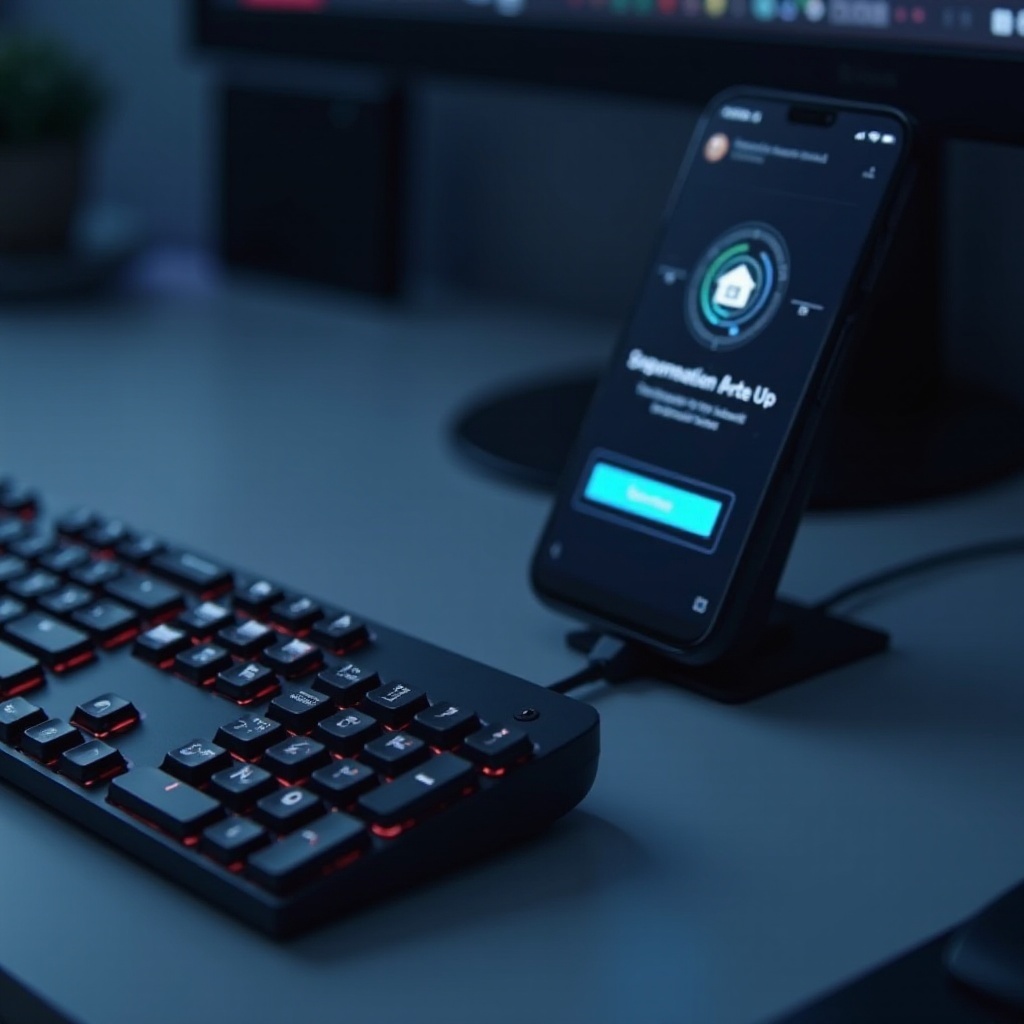
Understanding the Connection Types
To effectively connect a PC keyboard to your Android phone, you must understand the available connection types. A clear grasp of these types will allow you to select the best option according to your needs and preferences.
Wired Keyboard Connection
In a wired connection, you physically link your keyboard to your device. It involves an OTG (On-The-Go) adapter to facilitate the connection, allowing the Android device to act as a host. This connection type typically delivers stable performance and reduces the risk of input lag.
Wireless Keyboard Connection
A wireless connection offers greater mobility. Bluetooth technology allows you to pair your keyboard without any physical constraints. This method is ideal if you need to use your keyboard away from your device or want to maintain a clutter-free workspace.
Understanding both wired and wireless connection types sets the stage for setting up your keyboard efficiently. Let’s delve into each method for detailed guidance, starting with a wired connection.
Connecting a Wired Keyboard Using an OTG Adapter
Establishing a wired connection between your keyboard and Android phone requires an OTG adapter. Here’s a closer look at the process.
What is an OTG Adapter?
An OTG adapter is a small device that transforms the USB port of your Android phone into a host, similar to a computer’s USB port. It supports various peripherals, including keyboards, mice, and flash drives.
Step-by-Step Connection Process
- Purchase an OTG Adapter: Ensure it matches your phone’s port type (USB-C or Micro USB).
- Connect the Keyboard to the Adapter: Plug the keyboard’s USB cable into the OTG adapter.
- Attach the Adapter to the Phone: Insert the OTG adapter into your phone’s port.
- Check Device Recognition: Your phone should recognize the keyboard automatically, ready for use. Test by typing in any app.
Troubleshooting Wired Connections
- No Response: Ensure all connections are secure and the adapter is functional.
- Incorrect Keys Displayed: Adjust the language and region settings in your keyboard preferences.
- Device Incompatibility: Confirm that your phone supports OTG connections. Not all Android devices have this capability.
With a reliable wired connection set up, you might consider exploring wireless Bluetooth options for an untethered experience.
Connecting a Wireless Keyboard via Bluetooth
Bluetooth offers a seamless connection without cables, expanding your mobility. Let’s focus on setting up a wireless connection, which complements the wired connection setup.
Pairing Your Keyboard with Android
- Enable Bluetooth on Your Phone: Go to Settings > Bluetooth and switch it on.
- Activate Keyboard’s Pairing Mode: Refer to your keyboard’s manual for instructions.
- Discover Devices: Your phone should display available devices. Select your keyboard from the list.
- Confirm Connection: A prompt might require a code confirmation. Enter it on the keyboard to complete pairing.
Adjusting Bluetooth Settings
- Rename Your Device: Personalize the connection by renaming your paired keyboard.
- Manage Paired Devices: Remove unused devices to avoid interference and clutter.
Troubleshooting Wireless Connections
- Failed Pairing: Restart both devices and retry the process.
- Frequent Disconnects: Check battery levels and ensure there are no physical obstructions.
- Interference Issues: Remove electronic devices that could disrupt Bluetooth signals and keep the devices within range.
Having understood both wired and wireless keyboard setups, you can further optimize your setup by leveraging specialized apps designed to enhance keyboard functionality.
Enhancing Functionality with Apps
Utilizing apps can dramatically improve your keyboard’s capabilities on an Android device. By customizing your keyboard setup, you can enhance productivity.
Recommended Apps for Keyboard Customization
- External Keyboard Helper Pro: Allows remapping keys and supports multiple languages.
- Key Mapper: Create shortcuts for frequent tasks and improve workflow efficiency.
Configuring Shortcuts and Macros
- Create Custom Shortcuts: Assign specific key combinations for faster accessibility.
- Set Up Macros: Automate repetitive tasks by recording keystrokes and assigning them to a single button.
Leveraging these apps, you can fully harness your keyboard’s potential for an optimized Android experience, complementing both wired and wireless connection methods.

Tips for Optimizing Your Keyboard Experience
- Use a Stand: Position your phone for comfortable typing.
- Invest in a Multi-device Keyboard: Seamlessly switch between devices without repairing.
- Regularly Clean Your Keyboard: Maintain functionality by keeping it free of debris.

Common Mistakes and How to Avoid Them
- Using Incompatible Keyboards: Verify the keyboard’s compatibility with Android devices before purchasing.
- Overlooking Device Updates: Keep your phone’s software up-to-date for optimal peripheral support.
- Ignoring Instruction Manuals: Always refer to your keyboard’s manual for specific guidelines and troubleshooting steps.
Conclusion
Connecting a PC keyboard to an Android phone can significantly enhance productivity and improve user experience. By understanding the connection methods and following the step-by-step guides, you can enjoy a seamless transition from your traditional keyboard to your mobile device. Use the provided tips and apps to customize and optimize your setup further, ensuring a satisfying keyboard experience.
Frequently Asked Questions
Can I use any keyboard with my Android phone?
Most USB and Bluetooth keyboards are compatible with Android, but confirm OTG support if connecting wired devices.
What should I do if my Android phone doesn’t recognize the keyboard?
Check all physical connections, confirm device compatibility, and consult the keyboard settings on your phone.
Are there security risks in using a PC keyboard with my Android phone?
While minimal, risks include potential data exposure if utilizing third-party apps. Ensure apps are trusted and secure.

