How to Bypass Windows 11 Requirements Using Rufus
Introduction
Windows 11 introduces myriad features with a polished interface, yet its hardware requirements can be a roadblock for many users. Those with older systems find themselves unable to upgrade due to these new stipulations. This situation can be daunting, but Rufus presents a reliable solution to bypass these barriers. Rufus, being a no-fuss, robust tool, enables users to bypass Windows 11’s restrictions. This guide elaborates on utilizing Rufus to facilitate Windows 11 installation on systems that don’t meet the standard requirements. We’ll cover everything from initial setup procedures to addressing potential issues, so you can tap into Windows 11’s advanced features without overhauling your hardware.

Understanding Windows 11 Requirements
Windows 11 sets forth a stringent list of minimum hardware requirements, igniting debates across the tech community. A compatible 64-bit processor with a 1 GHz clock speed or higher, 4 GB RAM, and a minimum of 64 GB storage are mandatory. Also essential is a DirectX 12 compatible graphics card, a WDDM 2.0 driver, and a display over 9 inches with HD resolution. The TPM 2.0 and Secure Boot stipulations emphasize security but exclude many systems from the upgrade path. Recognizing these criteria allows users to comprehend how Rufus can help circumvent such hardware checks, paving the way for Windows 11 installation without the need for purchasing new gear.
Why Use Rufus for Windows 11 Installation
Rufus is acclaimed amongst tech enthusiasts for its capability to create bootable USB drives, crucial for installing operating systems. The allure of Rufus lies in its simplicity, speed, and functionality. Many choose Rufus to bypass Windows 11’s rigid requirements because it permits distinctive partitioning schemes and file structures, thereby enabling the creation of installation media adept at circumventing Microsoft’s hardware checks. Rufus amends these checks during boot, thus permitting Windows 11 installation on systems deemed non-compliant. This flexibility allows users to continue using their existing hardware setups.
Preparing your computer meticulously is critical to ensuring a seamless installation post acknowledging Rufus’s benefits.
Preparing Your Computer for Installation
Before utilizing Rufus, certain preparatory measures are vital to streamline the setup process. Begin by backing up crucial files to protect them against loss during installation. Then, procure the Windows 11 ISO file from a legitimate source such as Microsoft’s website. Your USB drive should have a minimum capacity of 8 GB and be free of existing contents since it will be formatted.
Ensure your computer’s BIOS settings can boot from a USB. Restart your system and enter BIOS setup by pressing keys like F2, F12, Del, or Esc, then set the boot sequence with USB as the priority. Following these steps helps prevent technical hitches that might obstruct the installation process.
With your system primed, delve into the process of utilizing Rufus to craft a bootable USB capable of bypassing installation requirements.
Step-by-Step Guide to Using Rufus
Downloading and Installing Rufus
- Navigate to the official Rufus website.
- Download the latest Rufus version.
- Follow the installation instructions to install Rufus on your computer.
Configuring Rufus for Windows 11
- Launch Rufus.
- Insert your USB drive into your system.
- Rufus will recognize your USB. Check under ‘Device’ to ensure it’s selected.
- In the ‘Boot selection’ dropdown, choose ‘Disk or ISO image’ and click ‘SELECT’ to locate and choose your Windows 11 ISO.
- Choose ‘MBR’ or ‘GPT’ partition scheme based on your BIOS mode (check if your system uses BIOS or UEFI).
- Click ‘START’.
Creating a Bootable USB to Bypass Requirements
- Rufus may provide an option to amend the installation media to bypass TPM and Secure Boot checks.
- Opt for this setting to assist installation on non-compliant hardware.
- Once confirmed, Rufus will format the drive and forge the bootable USB.
- After completion, your USB is ready for installation.
Upon creating the bootable USB, you might encounter installation issues; the upcoming troubleshooting tips can assist in resolving them.
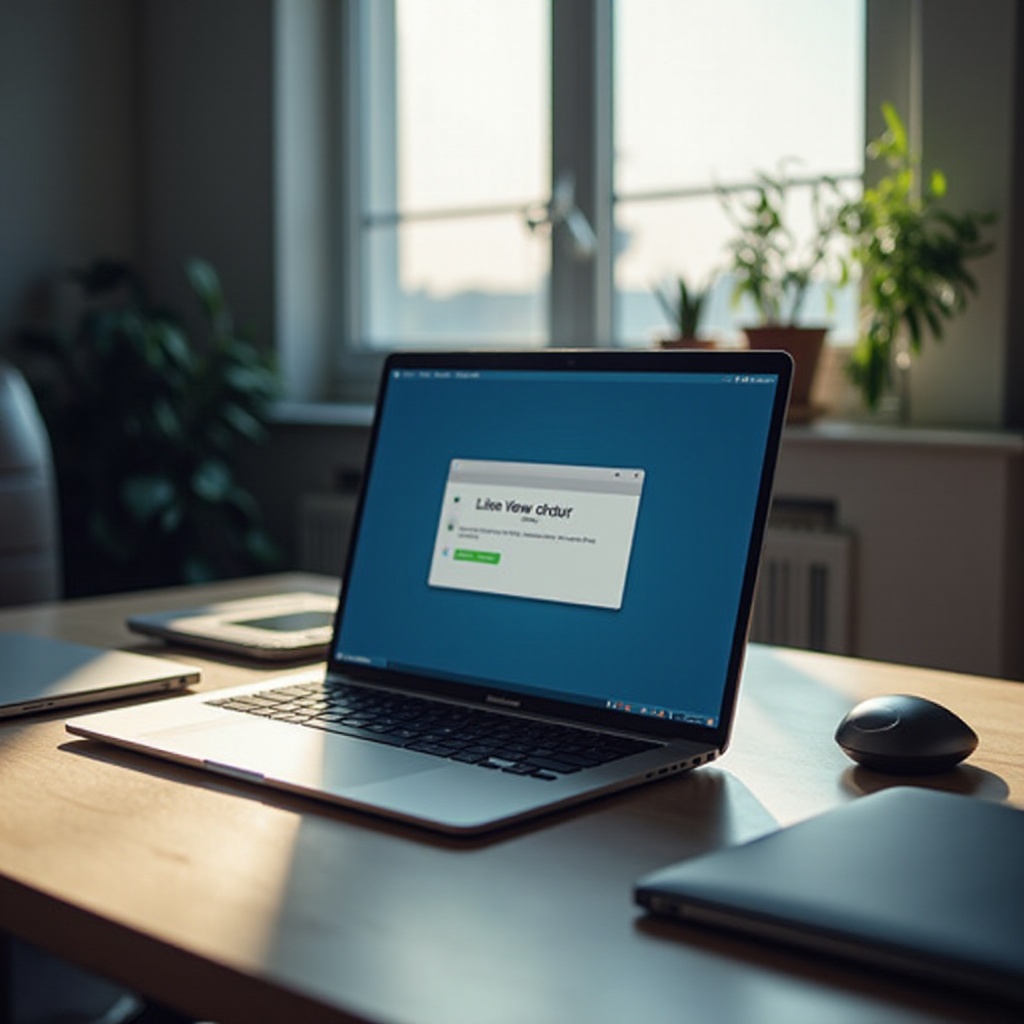
Troubleshooting Installation Issues
Despite exhaustive preparation, occasional issues could emerge. If the system fails to boot from the USB, revisit the BIOS for correct boot prioritization, ensuring the USB is connected securely during startup. If error alerts regarding system requirements surface, corroborate that Rufus created the modified installation media appropriately. For unresolved problems, community forums and support resources can offer solutions born from user experiences with similar hardware configurations.
After installing Windows 11, it’s advantageous to engage in post-setup optimization to enhance your system’s functionality.

Post-Installation Setup and Optimization
Once Windows 11 is successfully installed, proceed with initial configuration, including region, language, and network settings. Installing key drivers is crucial for full hardware access. Enable Windows Update to fetch essential fixes and security updates; let it run its course post-installation.
Optimizing system settings can boost performance on older hardware. Eliminate non-essential startup applications, adjust power settings for better performance, and tweak visual effects to align with your system’s capacity. These measures not only enhance user experience but also optimize system reliability and lifespan.
Conclusion
Bypassing Windows 11’s stringent requirements via Rufus can unlock your current hardware’s potential. This article aimed to provide you with insights into effectively navigating the complexities of the installation while keeping security and performance intact. Whether through troubleshooting or reconfiguration, ensuring a seamless Windows 11 experience begins with well-informed preparations and meticulous execution.
Frequently Asked Questions
Can I install Windows 11 on unsupported hardware using Rufus?
Yes, you can use Rufus to create a bootable USB that bypasses Windows 11’s hardware checks, allowing installation on unsupported systems.
Is it safe to bypass Windows 11 requirements?
While feasible, bypassing requirements may lead to security vulnerabilities and unsupported hardware functions. Proceed with caution and back up critical data.
What should I do if Windows 11 installation fails?
Restart the process using Rufus, ensuring every step is correctly followed. If issues persist, seek help from community forums or consult troubleshooting sections.

